Microsoft To Do is my Bullet Journal®
... and it's got that satisfying #ding sound ta boot
Hello Peer,
Write it down - that idea, that something someone said, that brilliant (in the moment) thought, or the proverbial ‘to do’ you keep forgetting - before you forget (again). Imagine the vast synapses wasteland of lost ideas and tasks that could’ve easily been captured by having pen and paper or the digital equivalent - in hand (or on device). Before the “dream collapses” (thanks Christopher Nolan) - Write. It. Down.
I have one physical, spiral-bound work notebook, with entries dating back to 2009. Yes, I know, there is some clutter in my life that I adore. It DOES bring me joy.
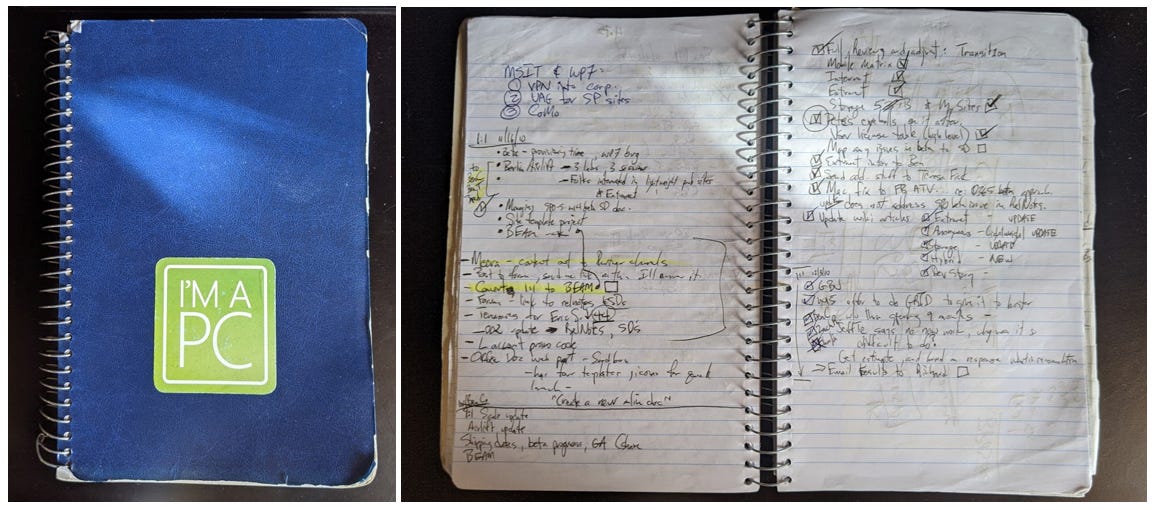
That same year, I began my diehard ‘Yippie-Ki-Yay’ OneNote usership. It’s a gem for notes - both mine and those shared by others. Below is one of my first entries from a meeting with my manager at that time, Arpan Shah. It’s a priceless relic of notes recollection - especially for those things that panned out well; worth repeating so long as you’ve not forgotten what to repeat.
Now, to cut to the chase - the raison d'être of this article. I’ve completely given myself over to Microsoft To Do. I know there are many task management apps and services. I’m not here to sell or convince, rather to simply share. To Do, for me, is baked into the DNA of my day-to-day - where I work: Microsoft 365. To Do is its own thing AND integrated into productivity apps, like Outlook and Teams.
First, I’m addicted to the DING and what flows before it
Knowing what you need to do is good. Planning what you need to do is better. Finishing what you planned to do is the end-of-day gold ribbon. And why not complete a planned task with flair - an acoustic personification of accomplishment, aka, the To Do #DING 🎶. We all benefit when technology sound designers meet piano thumb. The outcome is satisfying: Ding means done.
“💙 #itsthelittledings” - @MicrosoftToDo
One audible treasure: don’t always mark tasks complete all at once. Rather, save a few and then go in and ding ding ding ding a task orchestra of completion. Your heart will be content.
Before you let the dings fly, what flows before is the act of creation. Writing the tasks down. Simply put, a daily habit that shapes and guides. For me, it has become both a way to start and end my day - with less drift into the zone of the forgotten.
Asserting BuJo® into my daily To Do
Recently, my team learned a few new techniques - blending organic ways with tried and true methods. Our team’s GM invited Ryder Carroll, creator of the Bullet Journal Method (BuJo for short), to gift-guide us “to go from passenger to pilot of your life through intentional living.” The intent - get things down fast (“rapid logging”) - as tasks, notes, events, etc. — to “get them out of your head, and onto the page.”
"Projects are designed to help us cross not only busy roads, but rivers, mountains, and valleys. The trick is to keep recording your progress in your Bullet Journal as you go, because each crossing will be packed with lessons." - Ryder Carroll (from his blog post, “Plans vs Goals vs Resolutions vs Intentions“
The Bullet Journal® Method (or BuJo® for short) was created by Ryder Carroll, NYT best-selling author, speaker, and digital product designer. He offers a helpful “Learn BuJo®” page that carries methods in every sentence (including a free tutorial video).
So, I carry forward my old tricks, learn new techniques and blend them where I prefer to work - in the digital space. I’ve multiple device entry points which afford options and opportunities into my single app of task truth: Microsoft To Do.
Multiple entry points push and pull tasks to and from a single-source app of task truth
Where the rubber really meets the road, literally and technically, is where place - where you are - does not impede task creation or completion. The act of logging, notating, editing, reclassifying, and making progress must be doable where and when the lightning strikes.
My tasks are where and when I need them. In my pocket. On my desktop. Available to me where I communicate and collaborate. They are stored in a single-source of truth accessed from multiple entry points. Also, subtasks become important to breaking it all down into attainable increments. Pablo Picasso once said, “Our goals can only be reached through a vehicle of a plan.” Subtasks dictate the plan toward the goal. Thanks, Pablo.
Let me explain the planful’ness of To Do.
To Do on Android | My daily driver is a Google Pixel 3 XL, and it’s my main entry point to my tasks. No matter where I go, my chest pocket houses this “rapid logging” tool. I have full access to my tasks. And yes, it’s at my bedside when the 3am idea breaks sleep and begs to be remembered.
Tip | Swiping right on a task adds it to my “My Day”. And the other gem I use is the home screen widget - meaning I don’t even need to open To Do (fully) - rather I can see, edit, and add at a glance - and get back to the task at hand.
To Do for Windows 10 | We all spend time at our desks - at home and/or at work. All I’ve mentioned above is at my fingertips when I’m seated or standing - with full keyboard and mouse. This is where I often layer in hyperlinks from articles, attach files, and type things out in longer form - more detail.
Tip | Use the “Pin to Start” feature - using Wide or Large size - and see your My Day” at a glance by tapping the Windows key - visible in my Windows Start experience.
Within Outlook for the web | Whether I like it or not, my email inbox is a constant source to my daily ‘to do’ list. Seeing my planned tasks in the context of where I communicate is key. I use Outlook for the Web as a progressive web app (PWA) on Windows 10 thus, To Do appears inline to the right of my inbox. The benefit of having To Do here is I can drag-n-drop an email to quick start a To Do item. It’s easy and saves time and gives you the ability to add context. Also, if I flag an email, it shows up in the To Do Flagged email list automatically; this might be the easiest way to convert an email into a to do.
Tip (with huge time savings) | When you are in the Web version of To Do - the one baked into the above Outlook experience - you can not only move a task from one list to another, you can make a copy of one along with all its subtasks.
Learn how to use the web version of Outlook like a desktop app.
Within Microsoft Teams (the left-rail Tasks app) | There’s a new aggregator in town, and its name is not Reggie Hammond (bad Eddie Murphy “48 Hrs.” reference). No, it’s Tasks in Teams. And its core value is that it brings together your individual tasks from To Do and the team tasks from shared plans in Planner. Thus, whether I’ve had tasks assigned by me, to me, or simply want to see all tasks across a variety of projects, it all comes together in Teams - where, like Outlook above - I spend a fair amount of time collaborating these days.
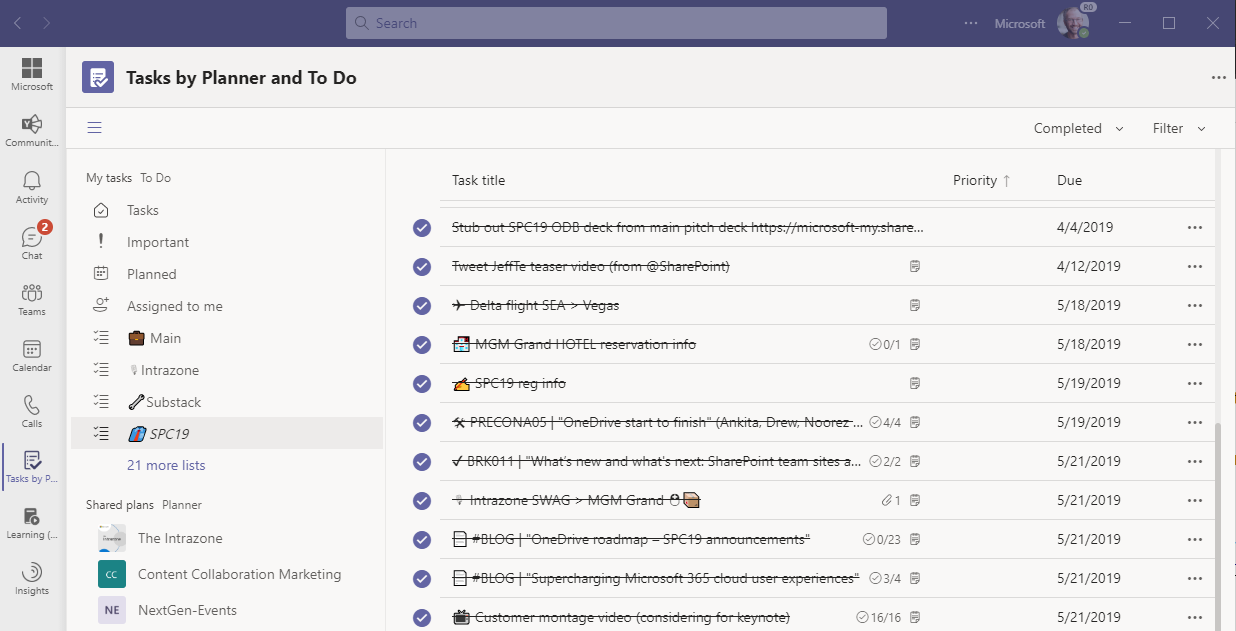
Learn more how to use Microsoft To Do.
Final thoughts
I’ve never been a great project manager. I’m slowly becoming a task master (not to be confused with Taskmaster). And plans escape my sight with less frequency these days. I have To Do and BuJo® to thank. Taking that moment to record, to organize, always pays back dividends. A work/life filled with tasks, and dings of completion, is much less tasking; I mean taxing. ;)
Cheerios, Mark
P.S. (Pun Sharing)
Get your eye rolls ready to bake… one pun from me, @mkashman 🙄, and one from the world:





![Microsoft To Do "My Day" [Android app] Microsoft To Do "My Day" [Android app]](https://substackcdn.com/image/fetch/$s_!1HVR!,w_1456,c_limit,f_auto,q_auto:good,fl_progressive:steep/https%3A%2F%2Fbucketeer-e05bbc84-baa3-437e-9518-adb32be77984.s3.amazonaws.com%2Fpublic%2Fimages%2Fce3900f3-6754-4002-ad3b-84a811652207_466x959.png)
![Microsoft To Do "My Day" [Windows 10 desktop app] Microsoft To Do "My Day" [Windows 10 desktop app]](https://substackcdn.com/image/fetch/$s_!jJBD!,w_1456,c_limit,f_auto,q_auto:good,fl_progressive:steep/https%3A%2F%2Fbucketeer-e05bbc84-baa3-437e-9518-adb32be77984.s3.amazonaws.com%2Fpublic%2Fimages%2F93bc8955-b8f0-4b86-a2bb-c86f45f97d8d_727x400.png)
![Microsoft To Do "My Day" [in Outlook for the Web (PWA)] Microsoft To Do "My Day" [in Outlook for the Web (PWA)]](https://substackcdn.com/image/fetch/$s_!erYk!,w_1456,c_limit,f_auto,q_auto:good,fl_progressive:steep/https%3A%2F%2Fbucketeer-e05bbc84-baa3-437e-9518-adb32be77984.s3.amazonaws.com%2Fpublic%2Fimages%2Fb560f784-b0a5-4c94-9138-6cc98825f89d_497x524.png)



I currently use OneNote for BuJo but am always interested in other tools. So I'm wondering where and how do you handle things that aren't tasks? Specifically I'm thinking about notes and/or events.
As I said I'm using OneNote and use .. for tasks, O for events, and -- for notes.
Thank you for sharing.
Thanks for sharing! Are there ahy other BuJo things you can so in To Do? I get the task logging and management. I wonder what else can it so. I love BuJo but can’t carry a notebook and keen on moving towards a digital version. Cheers