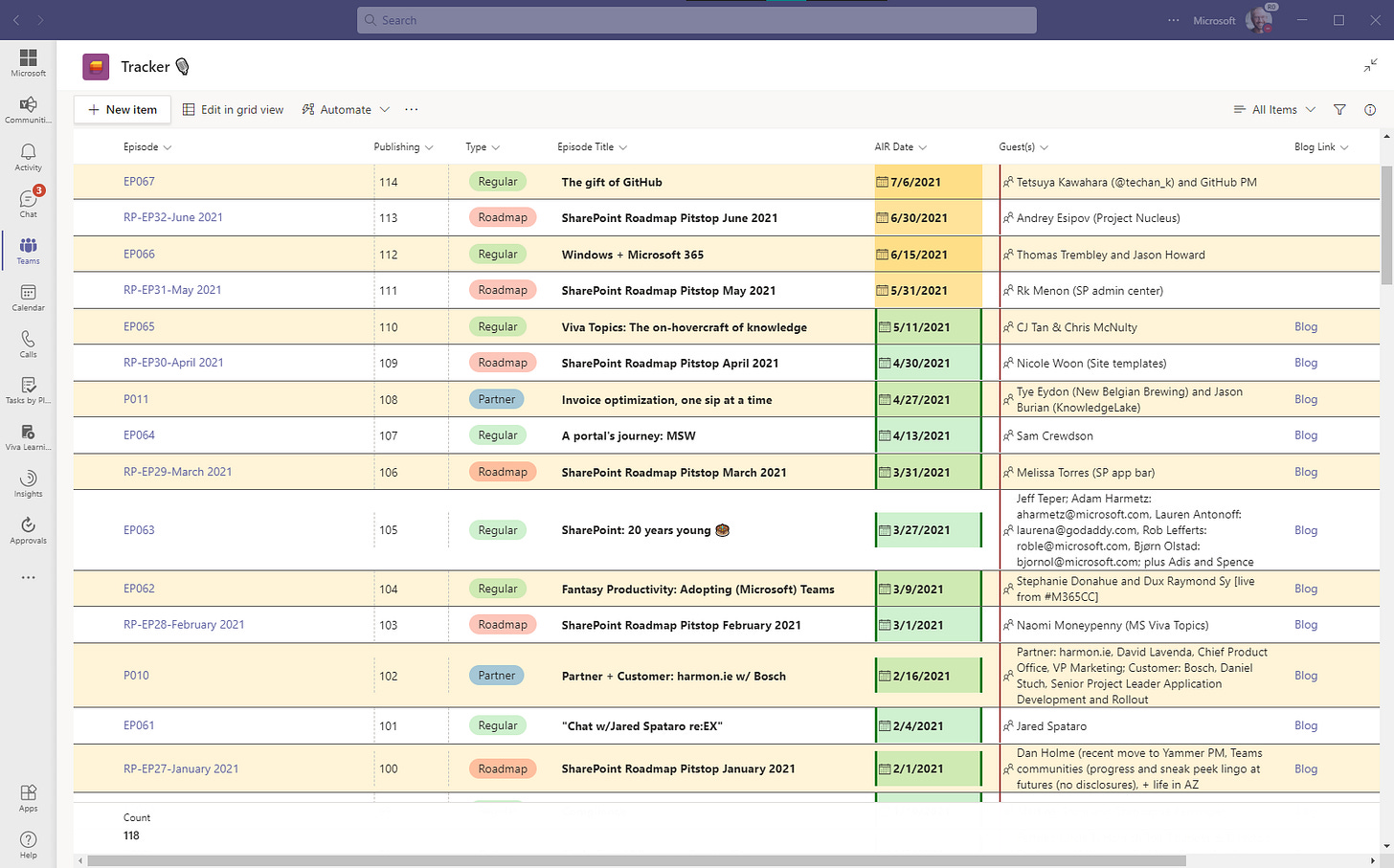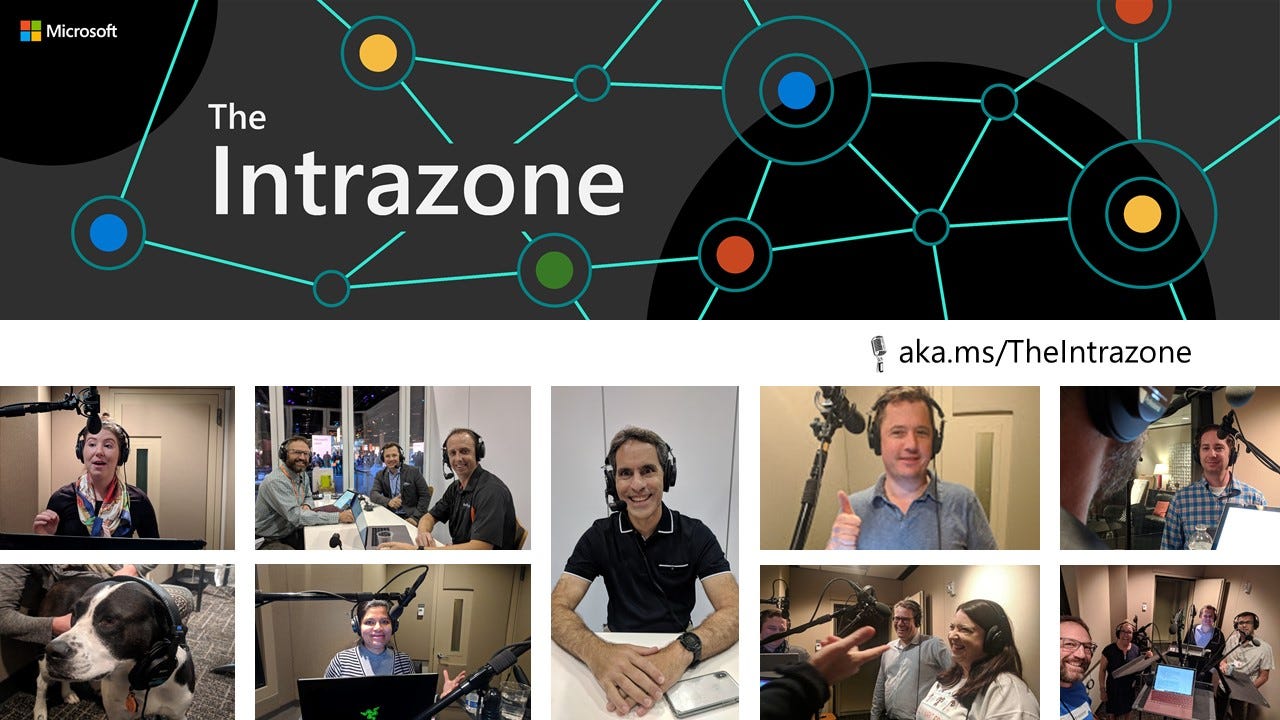Using Microsoft Teams to manage The Intrazone podcast 🎙
Planning, recording, and publishing episodes to pod'feeds far and wide
Hi Peer,
The Intrazone is a Microsoft show I co-host with Chris McNulty. We focus on the Microsoft 365 intelligent intranet. And we not only talk the talk, we walk the walk - and if we used a chalkboard (rather than Teams) - we’d chalk the chalk.
Earlier this week, I presented a session at Teams Nation, “How Microsoft uses Teams to produce The Intrazone podcast year round,” highlighting how we use tech to plan episodes, record guests, manage supporting materials, advertise and publish each episode. We do it all in Teams + Lists, OneNote, Word, SharePoint spaces, and more.
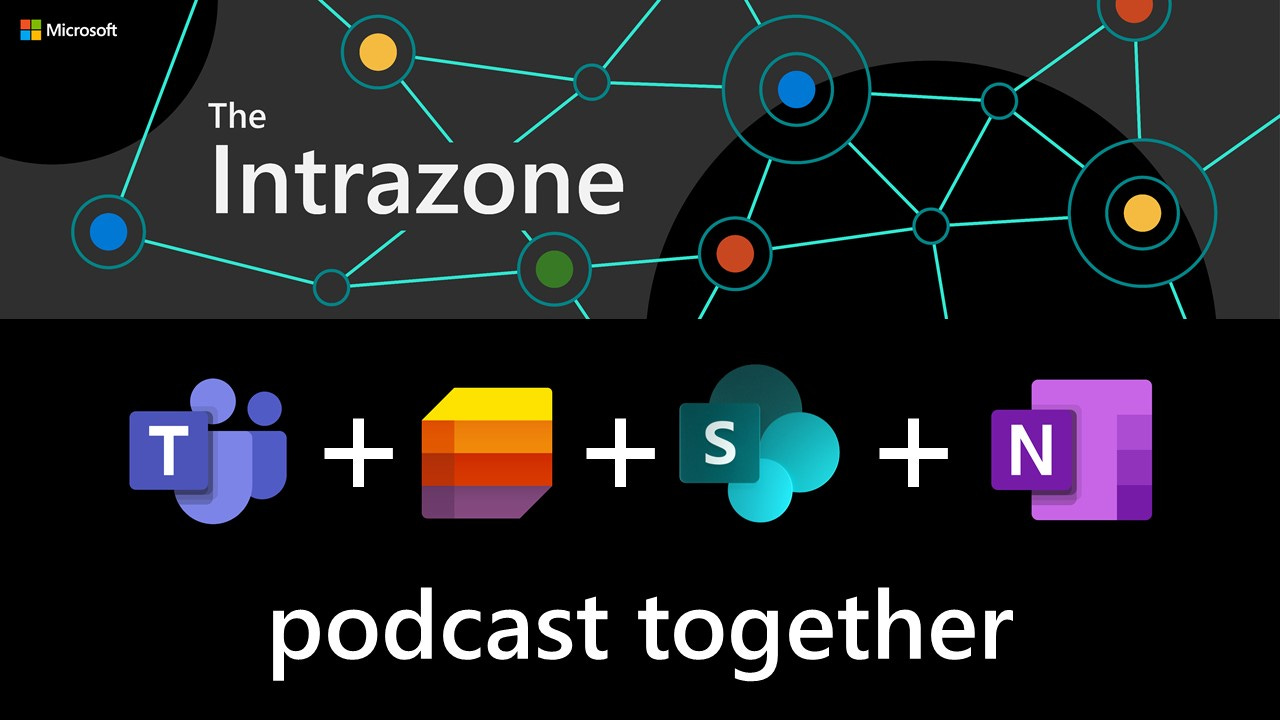
The goal of this article is to break it down across the lifecycle of each episode, to show how Teams supports ideation and planning, scheduling, editing, publishing and promotion - throughout the process.
On with the show!
Ideation & planning
We take advantage of two ‘information’ tools, OneNote and Microsoft Lists. Together they give us the speed and flexibility to track any and all ideas, and then add structure to committed episodes and lock in guests. We don’t lock them in the studio - rather we try to make it super easy and fun to be a guest on the show. Once all stars align - it’s off to the races.
Jotting down any and all ideas into OneNote
Ideas come from far and wide, and sometimes in a flurry. We’ve an ongoing audience survey (using Microsoft Forms) that we push out every once in a while, we get direct email requests, in comments off each blog post, and in chats or asks for support for upcoming announcements.
And then, we take ‘em all and write ‘em down into the OneNote notebook (technically stored in the connected SharePoint team site, added as a tab for easy access). The picture below shows roughly 10% of the “Content Planning” page, and we add distinct idea pages for bigger-dig ideas so we can jot down all the contacts and details. This then grows to be our working space for all discussion and verbatim text that we use as a guide or script.
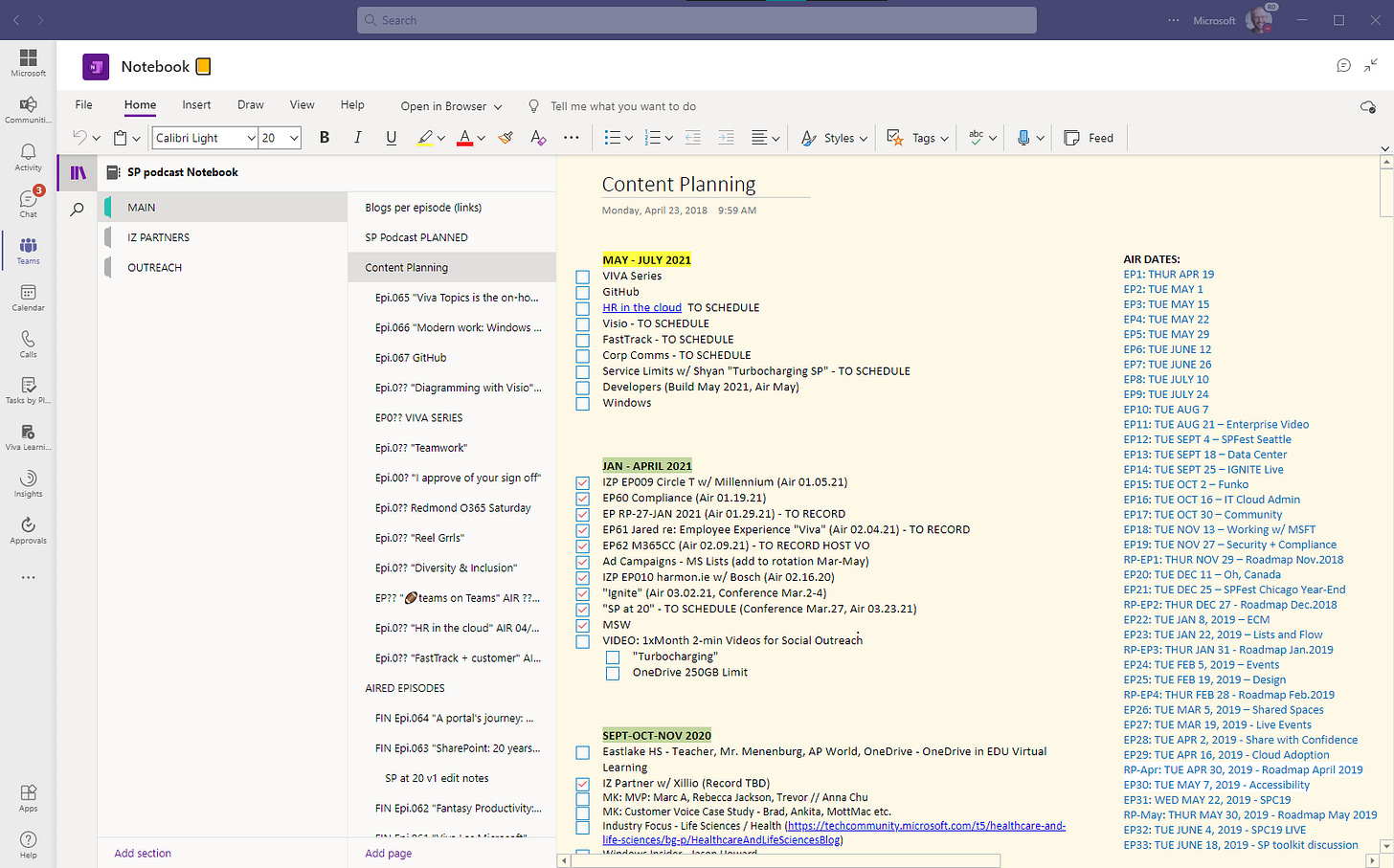
Tracking it all with Microsoft Lists
Once we lock on an episode, we start making it real in our Tracker list. It’s a place the whole team can access, and often new entries get added by our producer (who is a guest in our Teams team and runs the show beautifully). We, then layer in and add details as they evolve or change.
The Lists app in Teams makes it pretty easy. We keep it simple and practical: title, guest, air date, link, etc.. And when things change, I’ve set up a few rules so that I get notified and can course correct. For instance, I’ve one rule that sends me email when the Air Date changes - that usually means I need to pause or accelerate the related blog, or fill in with another episode.
I started with the Content scheduler list template and refined it for our podcasting needs. We’re now up to tracking 118 episodes with the ability to pivot on type, share individual list items (episodes) with stakeholders, etc.. And when our sister podcast, Sync Up, moved beyond the blessings of brand and legal, we started a new list for them using the create list feature: “From existing list,” which brings over the structure and formatting of a list - not the content. Time to market is key, and consistency helped all get crackin’. Sync about that advantage for a minute!
You can review all available list templates in Microsoft 365.
Scheduling
“Find time and then rally around the meeting invite” - that’s our motto. No dilly. No dally. Here is where we share the discussion outline, get a raw recording to edit off, a gauge for when we’re ready to go live; usually we need 3-4 days to edit, record our intro and finalize title, abstract, guest details (Twitter, LinkedIn, blog), etc. for outbound publishing.
Free/busy and the key 30-60 minutes to record with our guests
Finding time can be tricky, especially when we have more than one guest. However, the age-old value of free/busy calendar information shines through in Teams “Scheduling Assistant” (thanks, Outlook, we’ll take it from here 🙂).
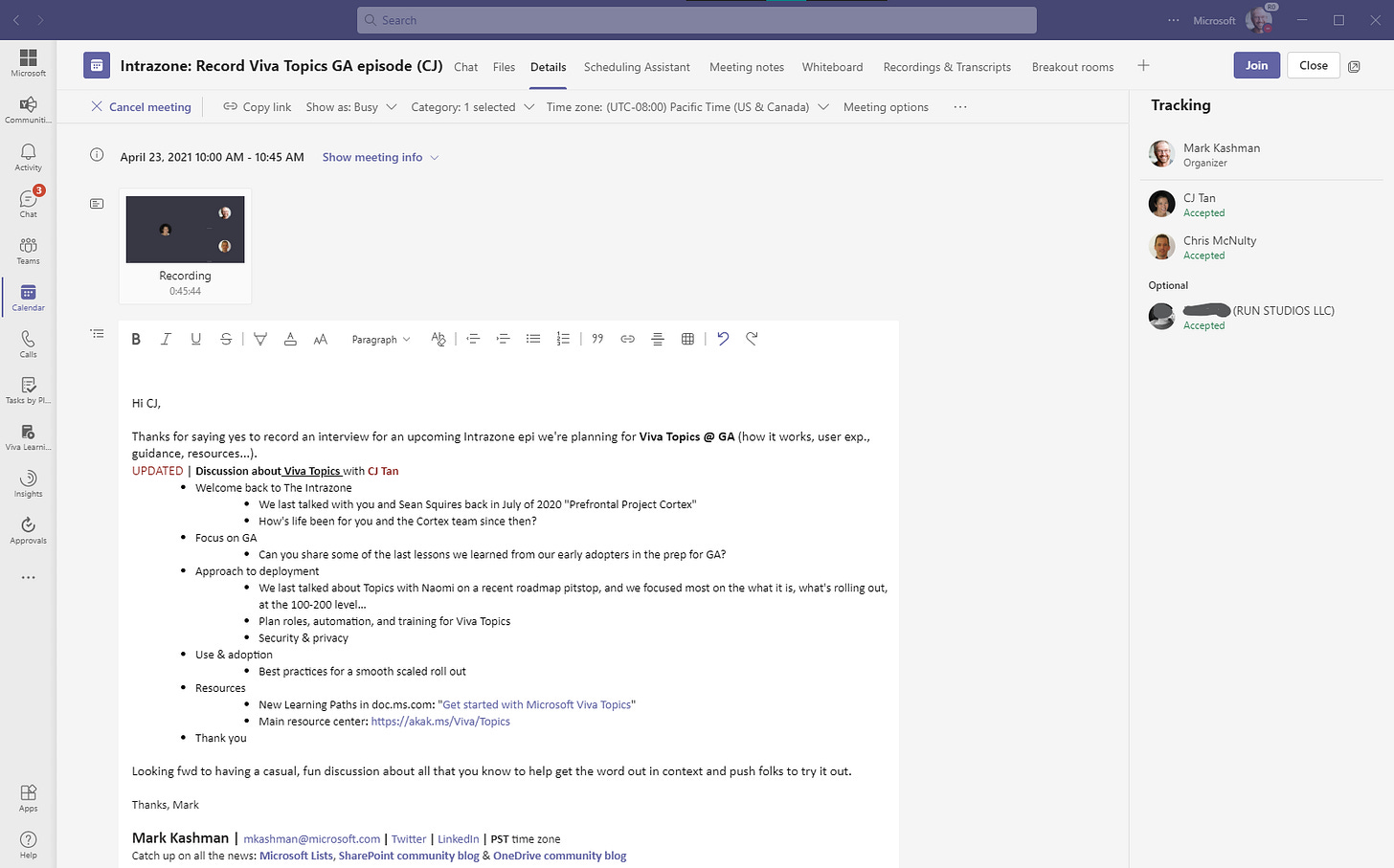
AND, don’t forget to press record. At the heart of Teams is the ability to record a meeting, now with transcription. We typically start the recording after ensuring everyone feels comfortable with the discussion outline, tone and approach. As backup, we guide our guests to record on their desktop as backup - commonly we use the Windows 10 “Voice Recorder” app (easy and quick, records off the default mic). We then use the Teams recording as a guide and edit in the locally recorded MP3s - choosing what sounds best across the episodes.
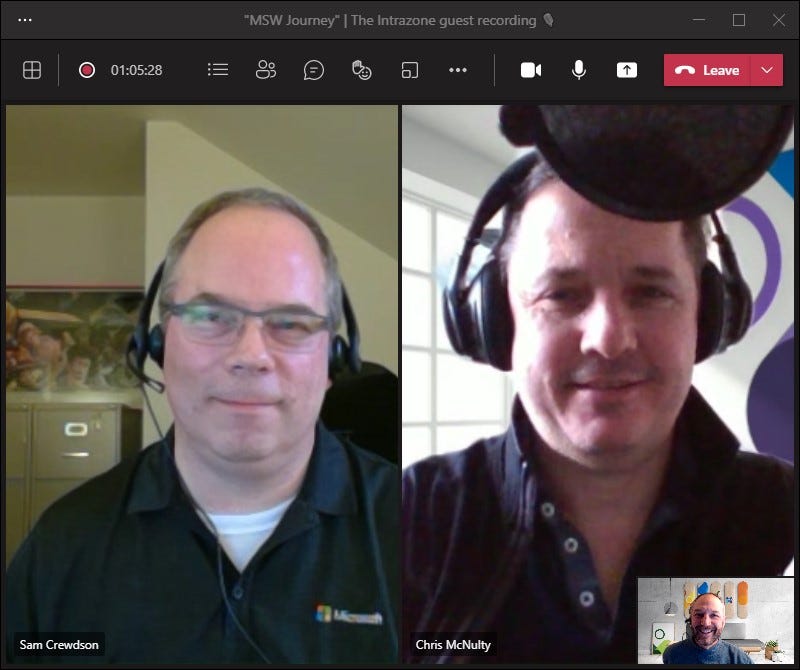
Recording the intro and outro segments to wrap it all up
Similar to how schedule with our guests, we , too, grab 30 minutes to record our intro and outro, plus segments like Events, FAQs, and transitions. There’s not much more to add here for what Teams offers, I just kept it in to say it’s one of favorite time since it’s usually just Chris and I catching up - he’s busier than me, having a chat - half of which makes the edit, and getting a moment to laugh that i get to attribute as work. I’ll take that any day of the week… maybe that’s reason enough to become a weekly show… 🤔.
Editing and publishing
The next few steps is the go between myself and our production team. They provide a rough draft of the episode and send me a link when it’s in the right channel folder. I can listen to it in Teams, write back any edit notes as a chat related to the MP3. And by default, we create a transcript to publish alongside each episode; I often grab spoken segments as sentences or paragraphs to use for the blogs and social.
In parallel, I work on social graphics, gathering final links for the blog, etc. - all of which I put into that same folder. Much of the access is via Teams, though at this stage I have our entire document library offline to my local desktop using OneDrive sync. That makes it easy for me to copy/paste any repeatable items, use one blog to start the next, etc.
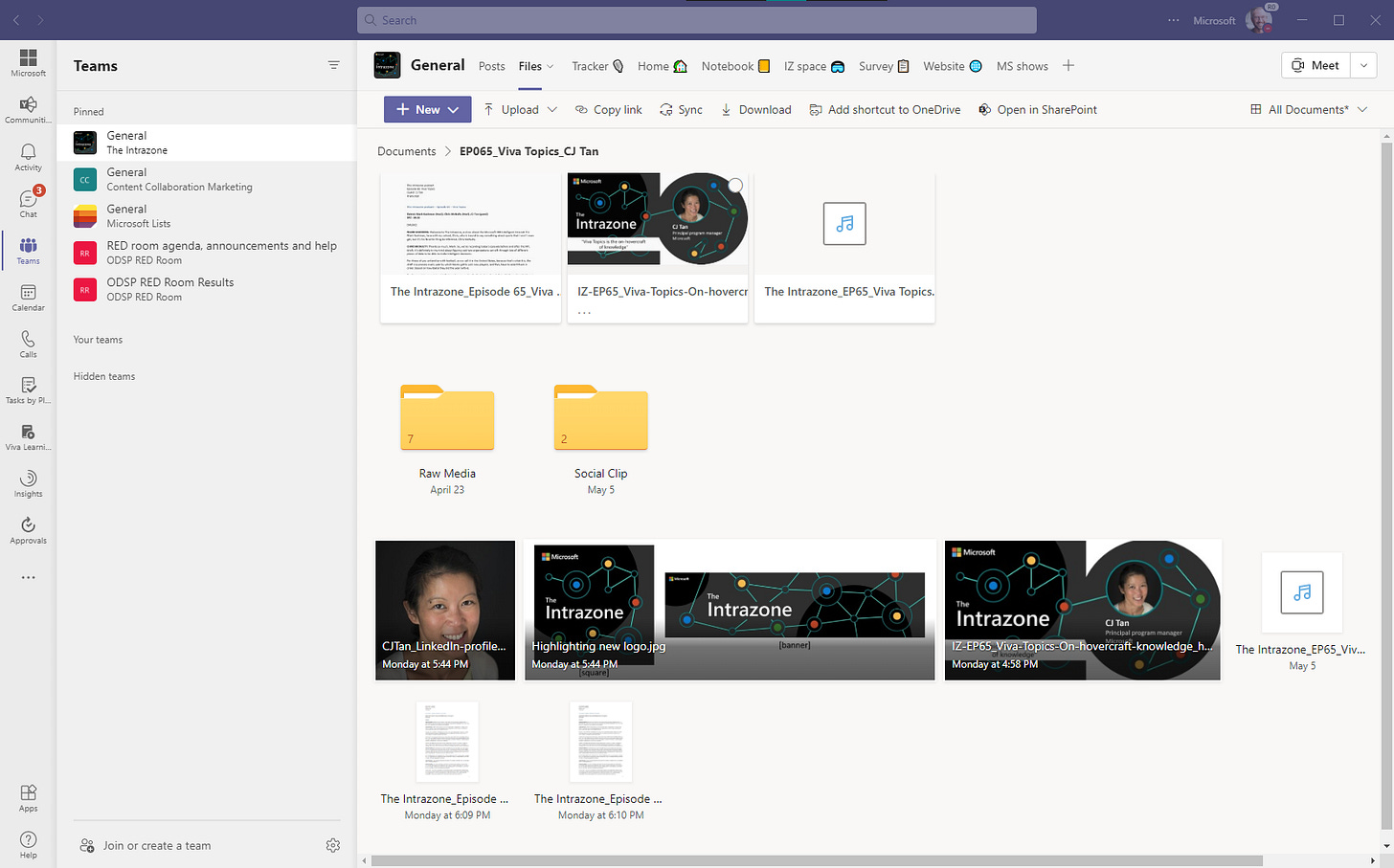
Learn how to collaborate on files in Microsoft Teams.
Promoting
A picture is a worth a thousand words, indeed. A 3D space provides volumes. I’ll let the visual tell most of it. In short, I use SharePoint spaces to create a multi-dimensional calling card - one that I can send a link to answer a common question from our guests or interested parties, “What’s this show about?” My answer below:
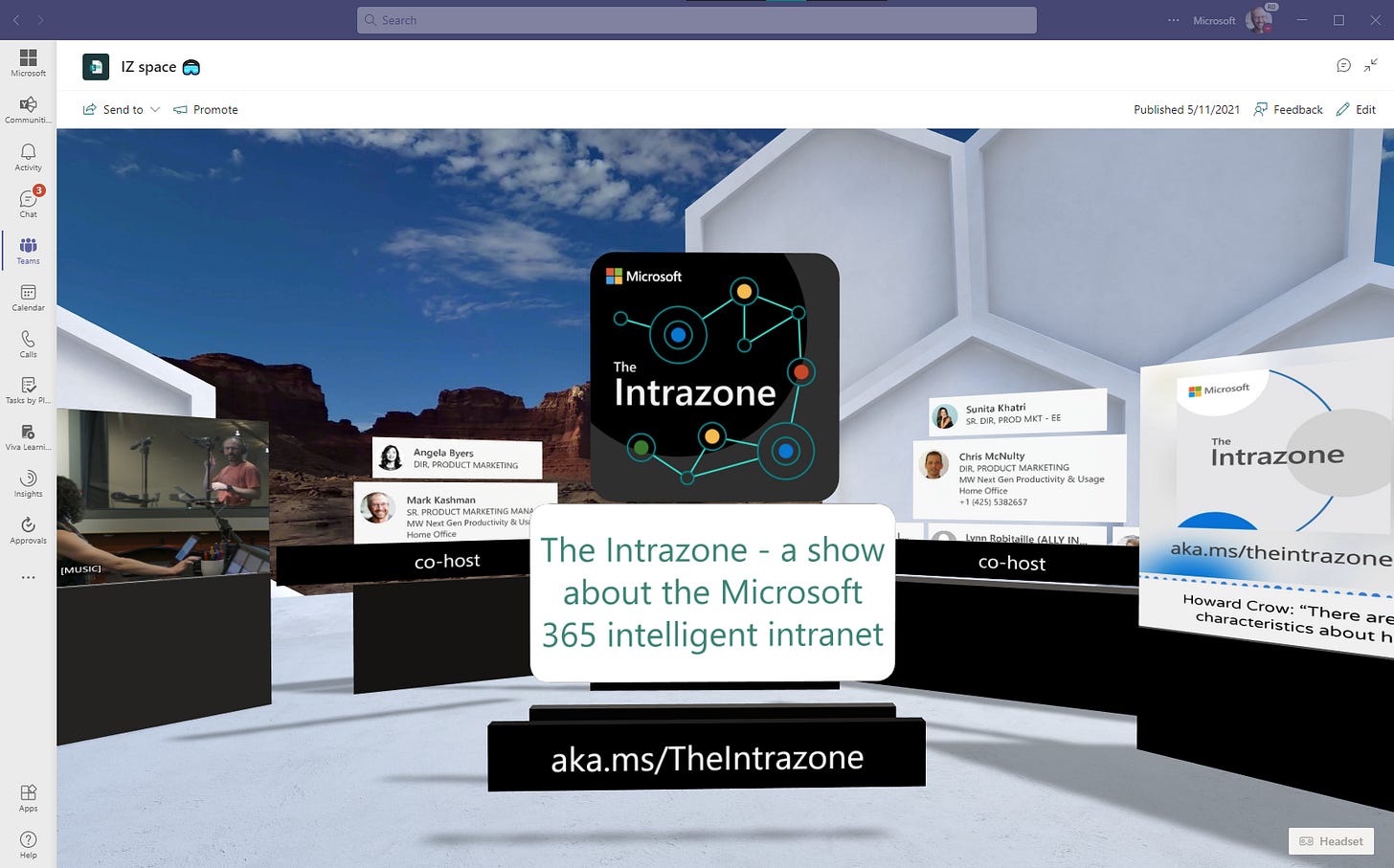
Learn more about SharePoint spaces.
At times, I send people to The Intrazone team site home page - similar content, a little more 2D. The intranet, like the world, is flattening. And it’s super easy to add a SharePoint page as a tab in Teams:
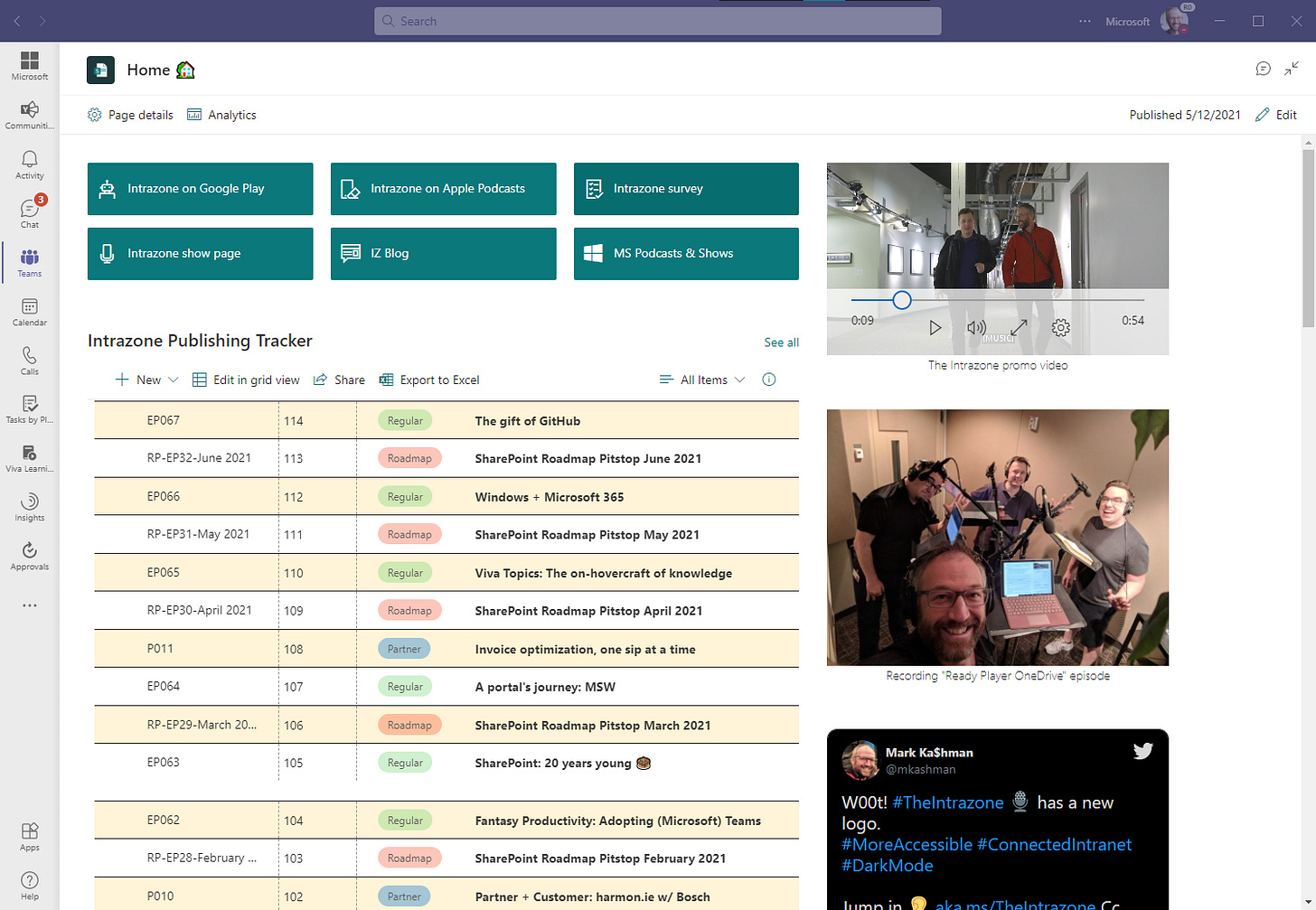
If you blog it, they will listen - or so the hopeful saying goes
All episodes get a blog as they are pushed out worldwide. The audio portion is embedded and playable on the page, and many people simply subscribe and see it in their feed once published.
Check out all The Intrazone public blogs on the SharePoint community blog.
There’s a little work before we go live with each post, catch my draft? This is where I turn back to the Files part of Teams to draft each post in Microsoft Word - my preferred editing tool to keep my grammar polished, and to repurpose previous episode drafts to help me speed up format and structure. Again, all are on my local drive via OneDrive sync making them super easy to open, rename and unique’ify.
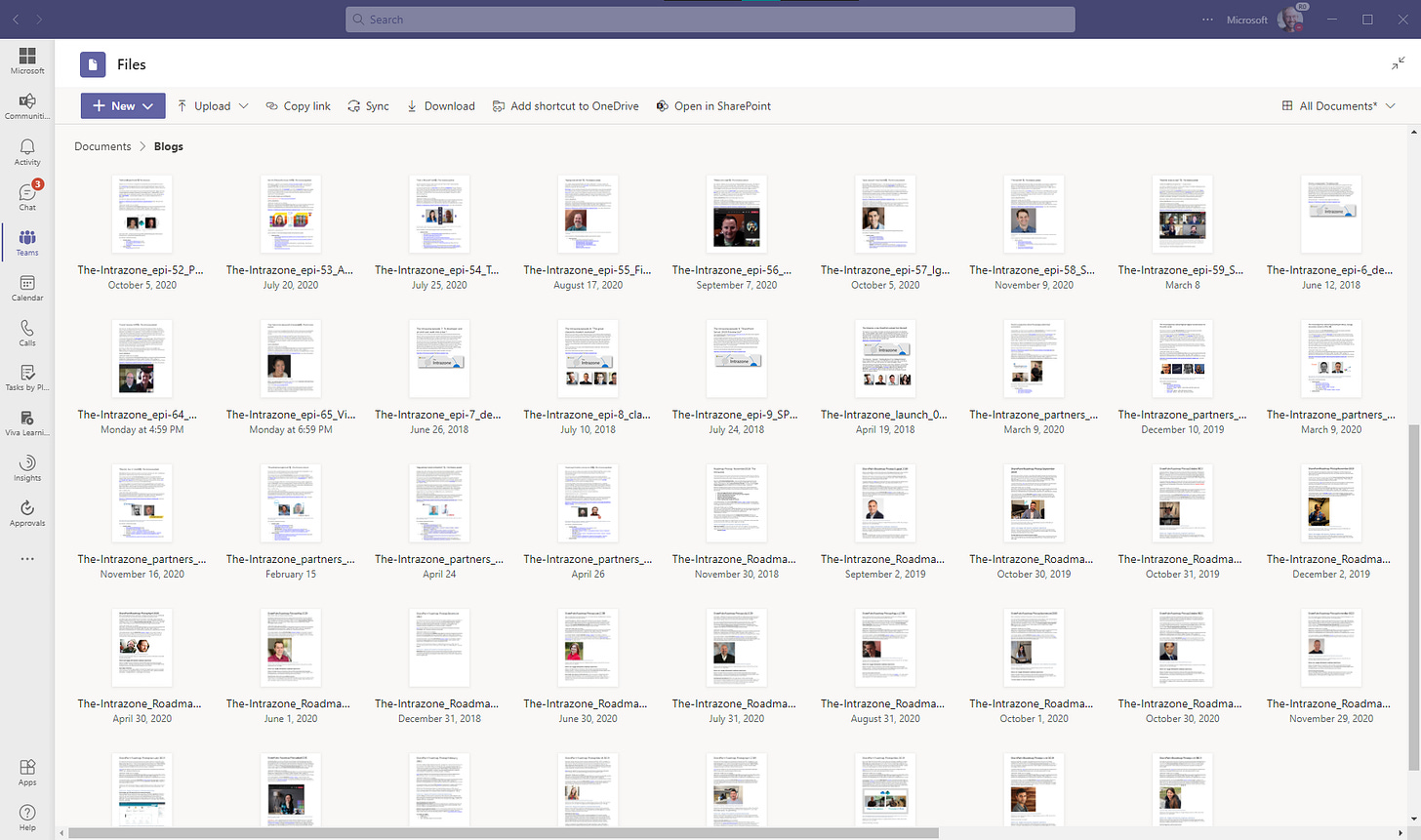


As mentioned above, I presented the “How Microsoft uses Teams to produce The Intrazone podcast year round” at the Teams Nation event (May 12th, 2021) to share and show how it all comes together (now on-demand):
Final thoughts
The podcast gives us a means to hold a continuous dialog with the Microsoft 365 community - year round. We talk with guests across the spectrum of Microsoft employees, partners and customers - and the ease of managing it all in one place makes the repeatable, repeatable, and the new, creative concepts easy to foster and flourish.
Also, I love doing it. This part of my job gives me a wonderful excuse to talk to many different people and hear what they do - that’s my “get”. And it “gives” them an additional platform to share insights about the things they do so well.
Hear ya on Teams!
Cheerios, Mark “In the ‘Zone” Kashman
P.S. (Pun Sharing)
Get your eye rolls ready to bake… one pun from me, @mkashman 🙄, and one from the world: