Top 5️⃣ SharePoint page updates of 2️⃣0️⃣2️⃣5️⃣ (so far)
... and how they improve your internal communications AND give time back.
Many people think sites are the core foundational element of your intranet. That may be true from an IT point of view. Alas, what about the everyone of your intranet pov? Well, I’d argue — over a nice oat-milk latte and buttery croissant — that it’s pages. SharePoint pages are THE foundational element available to most everyone. Everyone can create SharePoint pages, and should for durable internal communications, that look great and work for you over and over again.
Published page(s) positively impact your return on intranet (the other ROI). The SharePoint team recently introduced a number of updates across page design, authoring tools, web parts, and methods of communication with impact. This article dives into the top five SharePoint page updates of 2025 (so far).
There are many times where email suffices: Info sharing with a non-recurring individual, Teams chats are just the thing for collaborating with consistent team members or groups or posting to Viva Engage groups to notify your communities of practice. But when it comes time to create a communication that’s easy to author, pulls in multiple media in a well-organized canvas, is easy to consume, easy to share, easy to discover as knowledge in a Search or Copilot grounded source — SharePoint pages bubble up as the tool of choice.
#1 | The flexibility of Flexible sections
But can your SharePoint pages touch their toes. Why, yes, they can!
Flexible sections enable the imagination, helping authors craft bespoke intranet layouts that reflect their communication style preferences. Think of them as adding another dimension to your layouts — allowing the freedom to move, resize, overlap, and group web parts on their 12-cell grid. You’ll also get insight into how it all reflows on mobile (left-to-right or top-to-bottom) to ensure responsive experience for your readers no matter where they view your pages.
In essence, your pages become less confined and more beholden to how you want them to look and behave. You can still use the existing, more-fixed section layouts combined with flexible layouts all up and down the page; you choose and adjust any time. They are a new tool in your page layout toolbox.
“Flexible sections are a game-changer for SharePoint! As someone deep in software dev, I'm excited about the customization possibilities. It's like giving users a canvas to paint their perfect intranet.” — Anna Vardanian (via Twitter)
To see them in action, take a moment to watch Darrell Webster, aka Modern Work Mentor, in his teardown video, “Unboxing SharePoint's GREATEST design feature since ages ago. Flexible Sections”:
And a quick FYI for developers: SharePoint Framework (SPFx) v1.21 brings support for third-party web parts in flexible layouts and Viva Connections card personalization. More choice, even great flexibility; SharePoint’s way of doing the Scorpion Pose in yoga. 🦂
Learn more about adding sections and columns on a SharePoint page.
#2 | Guide your reader with Editorial cards
OK, time to catch your reader’s eye with a touch of clarity and style - bringing them into the essence of what you’re conveying. With Editorial Cards, it’s possible to land ideas and present perspectives with intention — visually. Like its namesake, Editorial Cards help morph your SharePoint pages into magazine-style communications.
You’ll find this new web part easy to use with a lot of versatility. Editorial Cards have advanced image controls, custom call-to-action buttons, and varied layouts. As the author of the page, you can group text, images, and buttons into composite cards drawing attention to key resources. They fit pretty much wherever you need them - at the top of your page, in the middle, or top-to-bottom in a vertical section.
Here’s a fun end-to-end breakdown of the Editorial Card web part from Michael K. Malloy, aka SharePoint in :60 with his “New SharePoint Editorial Cards: Complete Setup & Configuration Guide (New Feature!)” video:
Learn more how to use the SharePoint Editorial Card web part.
OK, these next two focus on some of the latest AI innovation within SharePoint, with some authoring aspects requiring Copilot licensing…
#3 | The 🆕 FAQ web part
Anticipating raised hands is half the battle. Proactive, published answers boost knowledge base confidence and tames the turmoil. FAQs are important staples of product launches and internal campaigns or initiatives. And yes, they can be time consuming to gather, write, and validate… until now.
BOOM! The FAQ web part appears on the battlefield - Powered by Microsoft 365 Copilot. It helps automate discovery and creation of the right frequently asked questions, grounded in selected documents (like a spec doc or a draft communication) — with a human editor in the loop throughout. The FAQ web part reduces the manual uplift and upkeep, enabling you to keep things like help desks “learn more” pages and field sellers “what you need to know when you talk with your customer” guides.
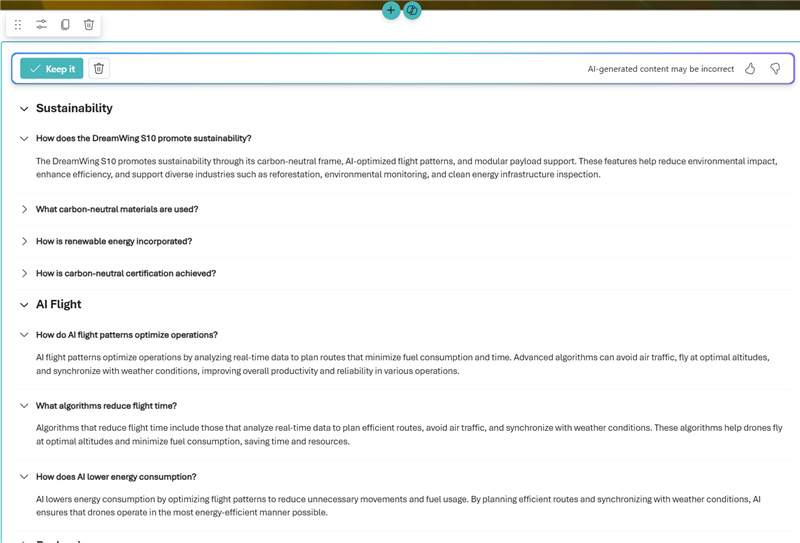
The FAQ web part “page” brings some nice, dynamic, configurable experiences. It makes the As and Qs easy to see and expand. Plus, the ability to refine everything: Categories, questions, and answers - all of which can be reordered, added, or removed before publishing.
Here is Tina Chen, Senior Product manager at Microsoft, providing an, “Introduction to the AI-powered SharePoint FAQ web part“:
Learn more. Plus, a great ‘how to’ breakdown from Gregory Zelfond, aka SharePoint Maven.
#4 | Copilot-powered authoring
Beyond generating FAQs, what if you could re-author work you and your colleagues originally created—whether it came from early product development, executive pitches for a campaign, or a scattered set of prep materials for an event? With a simple, grounded sentence using Mad Libs®-style dropdowns, you can transform raw input into clean, cohesive internal communications intended for broader distribution.
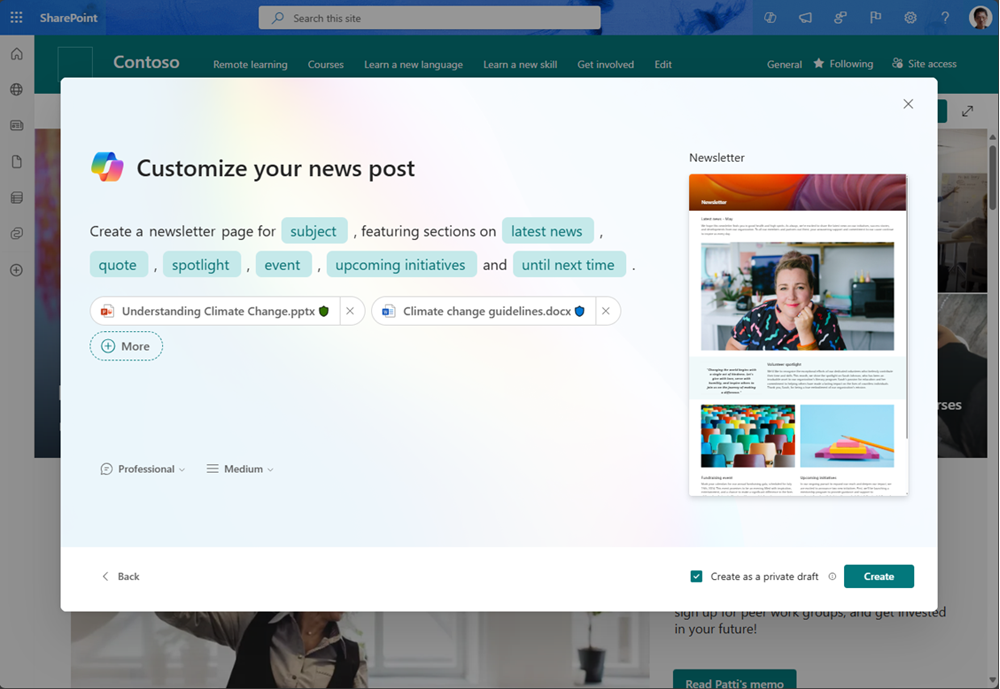
Copilot in SharePoint allows you to get started with building great looking pages with just a single prompt. You can also create and fine-tune beautiful sections right on the page. Just provide another prompt, and Copilot crafts a section using relevant content, automatically adopting visuals and layouts that match your page.
Here is Giuliano De Luca, Microsoft MVP | Content Creator | Solutions Architect out of Munich, showing you, “How to create SharePoint pages in seconds using Copilot“:
“Copilot in SharePoint takes your existing document or presentation and turns it into a page that uses the best web design visuals of SharePoint. It can help you rewrite key passages of text on the page too, helping you strike just the right tone that will drive engagement with your readers.” — Jeff Teper, President, Collaborative Apps and Platforms.
Learn more about Copilot in SharePoint.
#5 | Increase audience reach using Amplify from SharePoint (Preview)
The above four features focus on creating beautiful, informative SharePoint pages, in a less time. But a page that’s important to you is nothing to anyone else until they search and find it (or never find it). It’s best when you “multi-channel-distribute it” — send it to them and it lands square where they are already working.
It’s the value of Viva Amplify — to better reach and engage employees — coming to a new starting point: Amplify from SharePoint; imo, closer to where you’re already crafting your comms. This means you can publish SharePoint news posts and amplify them via email, Viva Engage, SharePoint sites (News web parts), and Teams. And then track effectiveness with integrated analytics to monitor campaign performance across channels.
This feature is currently in Preview. Soon, you will be able to share your Pages to multiple channels using Amplify without needing to navigate away from SharePoint. You can track rollout progress on the Microsoft 365 Public Roadmap ID #473450.
In the end…
In 2025, SharePoint page and news innovation progresses across authoring experiences, new web parts, and distribution methods. These updates help you put your best foot and footnote forward—with less friction and greater impact. I’m always a fan of new web parts and ways to make SharePoint more accessible to everyone. Put your information out there, let it work for you, and enjoy a little more down time.
BONUS
There’s also a full view across a lot of SharePoint and OneDrive innovation from the recent Microsoft 365 Community Conference, specifically a related segment with Maeneka Grewal (SharePoint PM at Microsoft) on all the new SharePoint communication features; jump to it here or below:
Cheers, Mark “Page’ing Dr. SharePoint” Kashman 🧔🏻♂️


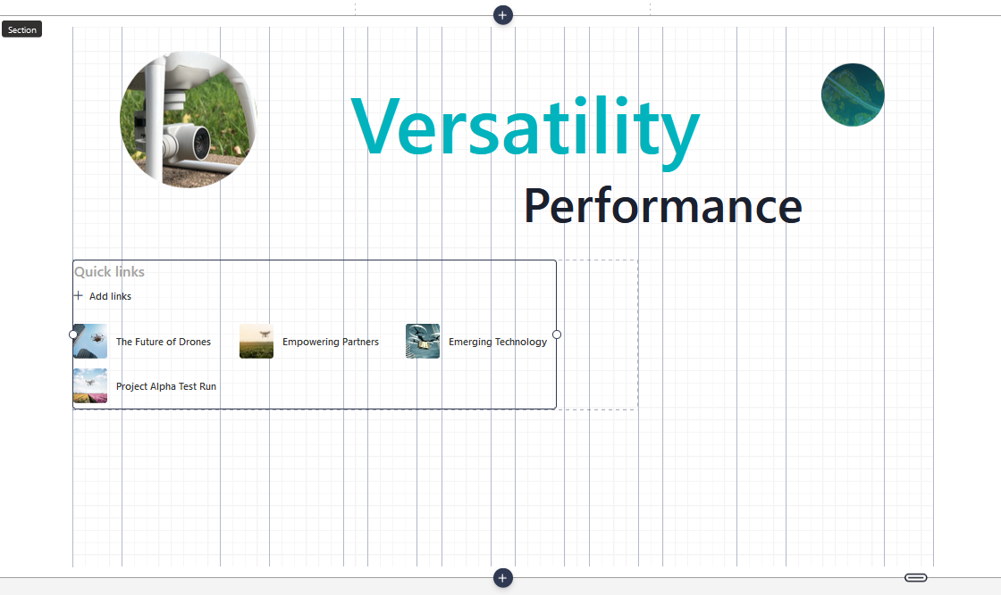
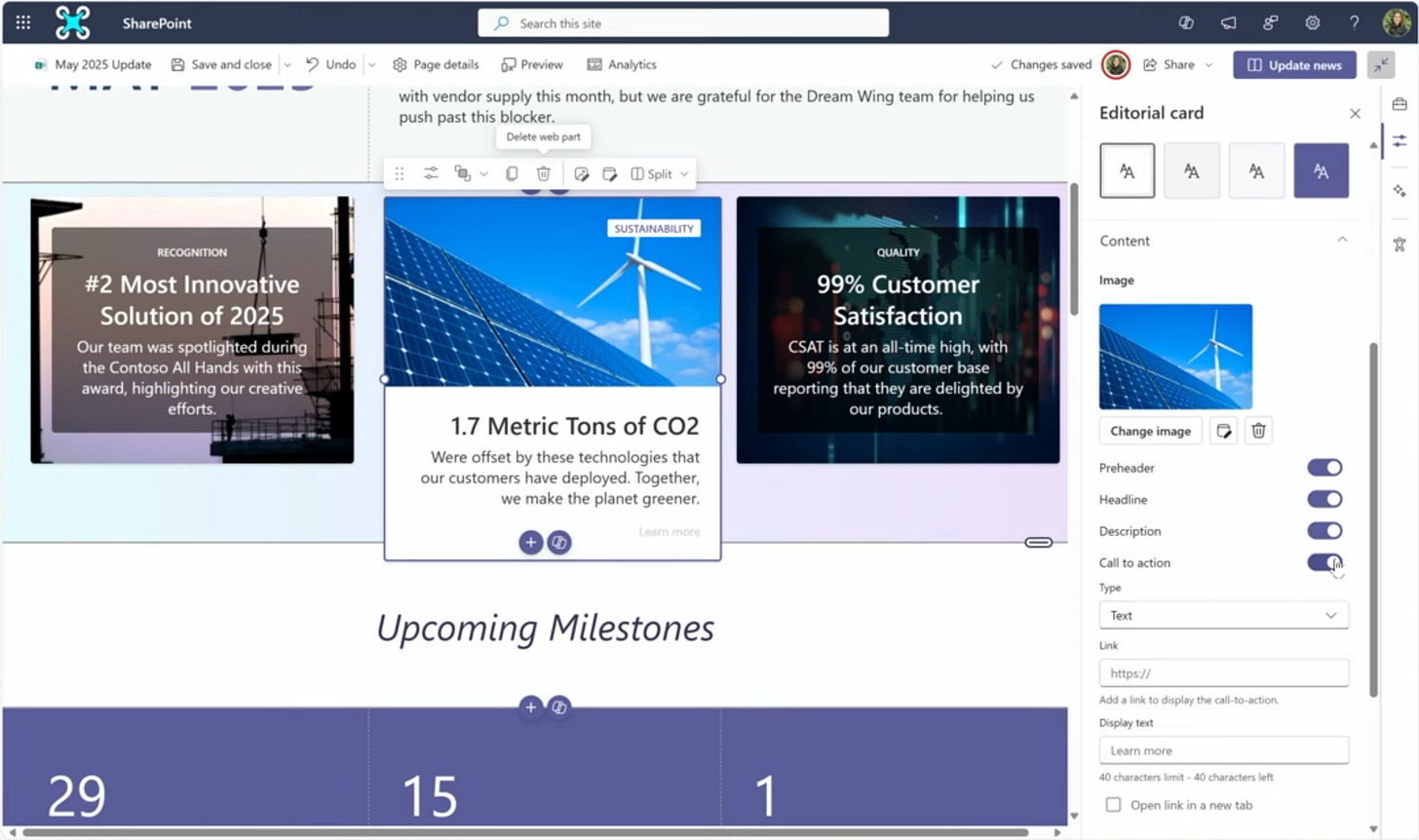
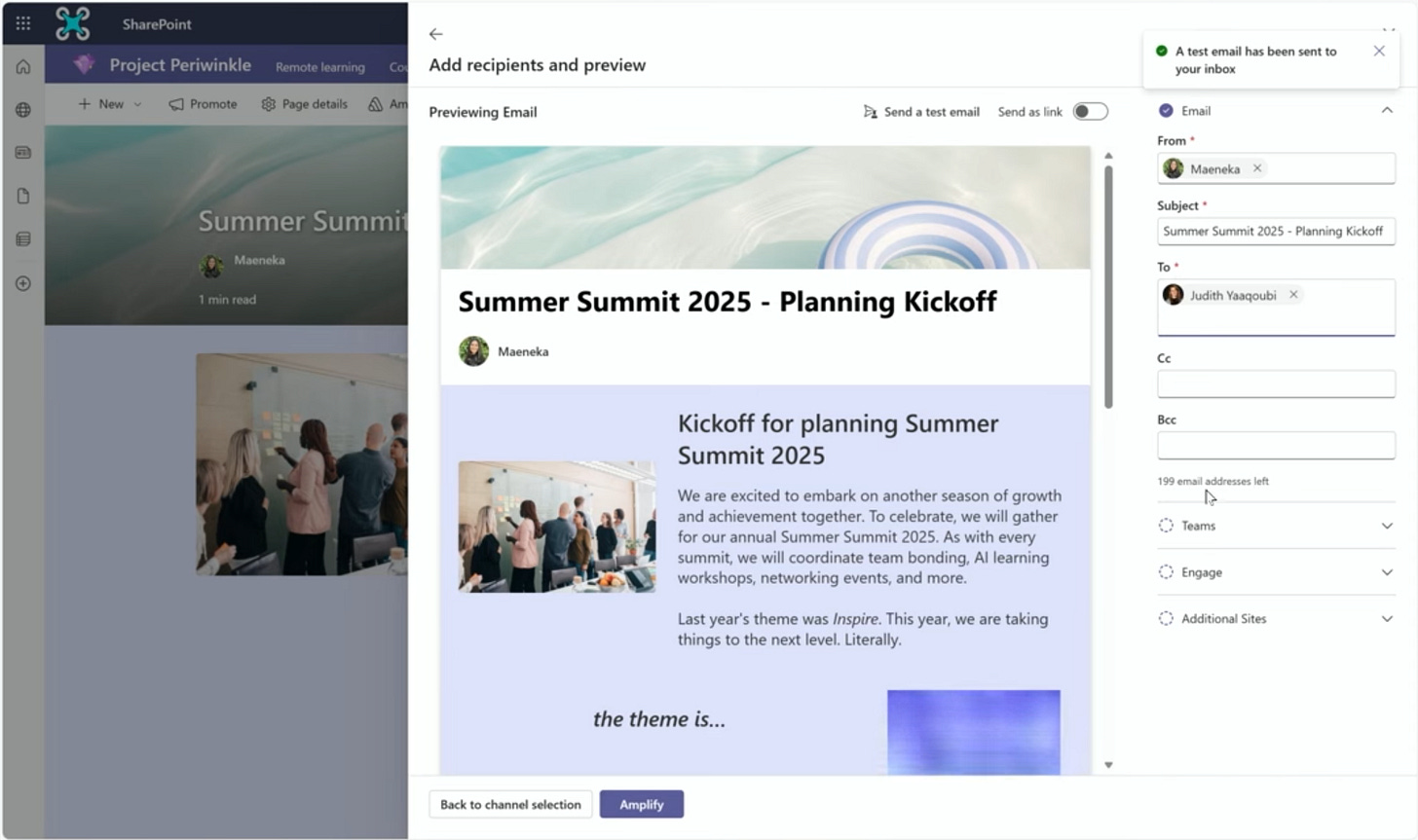
Sounds a bit like FrontPage on steroids, with tons of components all ready to go.