The flexibility of this, that, and other things as tabs in Teams
Easily add Lists, Pages, libraries, Forms, websites, Plans, and more for ease of access to important resources across your teamwork
Hi Peer,
If Microsoft Teams was a productivity bar, I'd say, "Put it on my tab" and ensure everyone in the bar knows to sing the same tune - working toward the same goal - in or out of tune. The Teams tabbed experience offers flexibility, putting the most important content front and center, side-by-side the group conversation, as you work with each other in channels.
Barkeep! Be it a nice frothy beer, gin and tonic, or straight up cranberry juice on the rocks, put this written training on my tab (in Teams).
OK, on to the article, with the intent of highlighting the value and ease of bringing important content into Teams.
Add SharePoint pages, create or add Lists, or full document libraries as a tab in Teams
Stay focused. Don’t go racing and chasing around the intranet in a mixed enterprise game of Hide and Seek and Scavenger Hunt. No! Bring your team resources into one central place to get work done - without distraction. With collaboration.
In Microsoft Teams, you can add SharePoint pages or news, create or add Lists, and full document libraries - all as individual tabs in a channel. Then the collaboration begins. The tabs become magic windows into the content where it lives, with real interactivity.
It all starts with a channel’s plus icon “ + “; clicking this leads to a world of possibilities. There is a lot of great documentation about all first and third party app to help pull through the right documents and data.
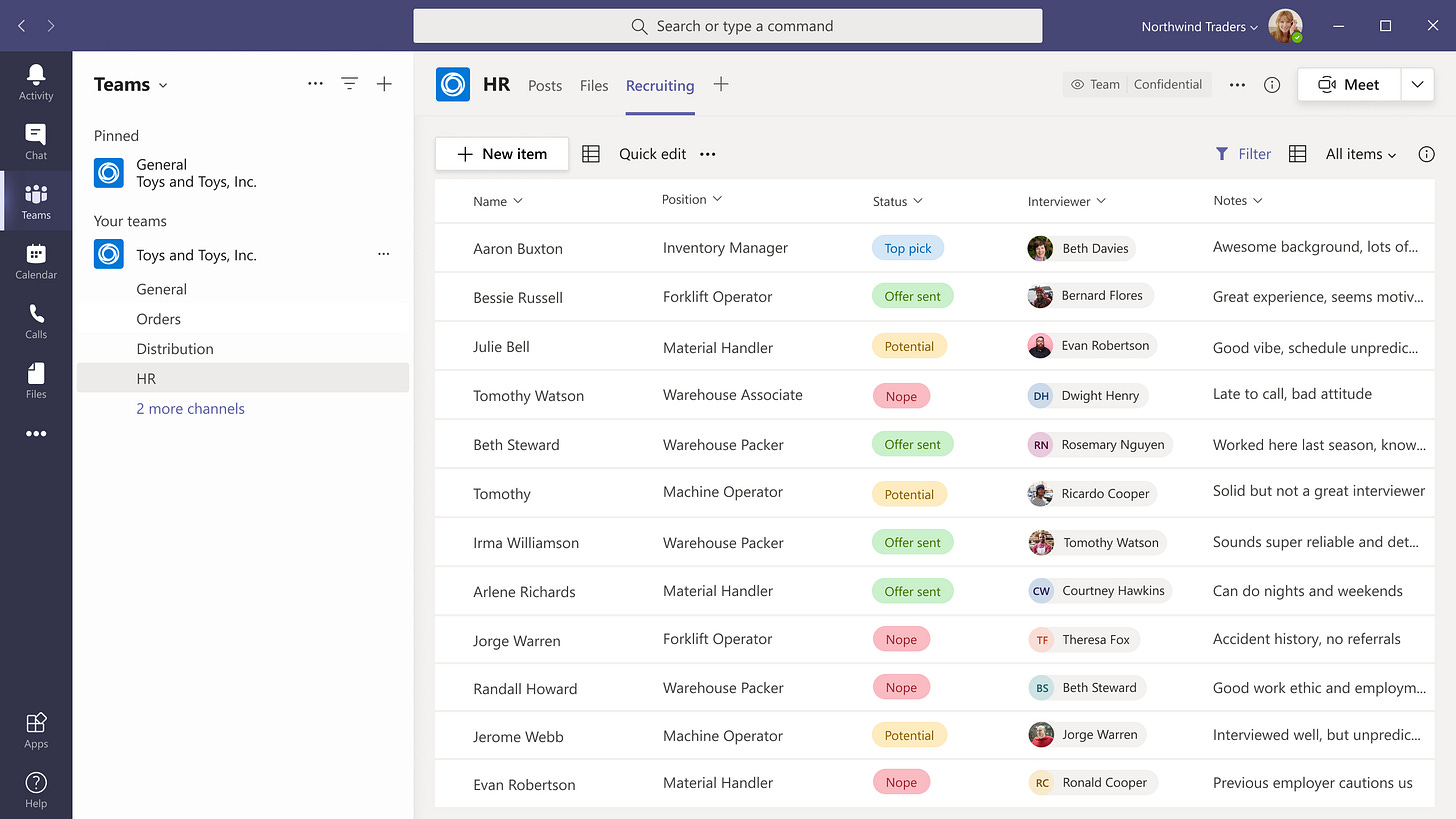
Since I’m on the SharePoint team, I’ll start by highlighting three of the most common forms of content coming from the world’s most flexible content management platform:
Pages | Once you’ve created a page in SharePoint, or news post, too - you can add it as a tab using the Pages app (in Teams). What’s new, and very handy, is that you can now edit SharePoint pages in Teams. One of the most common pages to add is the connected team site home page - for which you can craft into a nice mini-dashboard using preferred web parts - to showcase files, videos, lists, dynamic content, and more - loads of content with context.
Lists | If your team has info to track, work to organize, or workflows to manage, the Lists app (in Teams) can help. Create a list directly in Teams (or bring in existing) - of company assets to keep track of, for example, or incidents in a work area, or patients in a hospital wing. Customize the list to match how you work and share it so the whole team can keep informed and contribute.
Libraries (or individual documents) | You’ll use the SharePoint app (in Teams) to navigate and add the preferred document library - either from within the connected team site or via URL.
Learn more about adding SharePoint pages, lists, or document libraries as tabs in Microsoft Teams.
Note: No matter what you bring in as SharePoint content as a tab in Teams, the permissions on the content will not change. You must change that from within SharePoint. The good news, if you do have access, you’ll see the content. If you don’t, SharePoint permissions are take effect and do not render the content - be it a page, list, or library. Safety first - even if it on my tab or yours.
More built-in and custom tabs
I hope you’re seeing the value, and ease, of using tabs in Teams channels. This lets the team work directly with tools and data, and have conversations about the tools and data, all within the context of the channel or chat. And as you expand beyond SharePoint content, you start to learn that the plus sign is your oyster.

Owners and team members can add tabs to a channel, private chat, and group chat to help integrate their portfolio of cloud services. This can be a Power BI report, a dashboard, or even a Microsoft Stream video channel where you publish training videos. Below are the three I find myself using the most (and why):
Website | This tab app lets you bring in pretty much any site or page - internally or externally. If it’s got a URL, and you and your team member have access, then boom, you’ve got it right where you need it, without having to crack a browser open.
Microsoft Forms | Often times I help manage people and content for events, and if I want to get a quick pulse or input, I can use Forms to create a simple survey and add it as a tab in Teams. The conversation can be created in that same instance, so I make the ask with a “connected link” that takes them to this new tab to fill out and submit the form. Easy and effective.
Stream | As mentioned above, this works for one or more videos - the most common thing I do is add a tab with a Teams meeting recording - so it’s not buried in the chat (if recorded with the same team), or so I can add the notion of my team’s chat, if we want to chat more privately than on the open channel where the meeting was originally recorded; so long as we all have access.
Learn more using built-in and custom tabs in Microsoft Teams.
Tips and tricks
Let’s round it out with some good ol’ “tabs in channels - tips and tricks” - a video by my peer Kyle Van Son from the Microsoft ExpertZone team:
Final thoughts
Well, it’s time to Kash out. I’ll settle up my tab(s) with the bartender and let you get back to it. Thanks for your virtual SharePint of time - and happy tabbing in the context together.
Cheers, Mark “This one’s on me” Kashman
P.S. (Pun Sharing)
Get your eye rolls ready to bake… one pun from me, @mkashman 🙄, and one from the world:






Can we embed the Power Bi reports into Substack newsletters?