Readying for Microsoft Ignite 2021
Using Microsoft Teams with Files, Lists, Pages, and Website tabs
Hi Peer,
Microsoft Ignite 2021 (Nov.2-4) is right around the corner. We literally are one fright away from day one - just got to live through Halloween, and then the real scares begin; aka, the ghosts of busy’ness future. Very excited for the show and pleased to see everything come together across the teams. Blinking is an occasional luxury. Just a few more things to prepare…
As patience prevails, we say with utmost honesty, “Coming soon.” If interested, we published a pre-show guide to highlight all the OneDrive, SharePoint, Viva and more goodness - we call it the ODSPV Guide.
So, until the show begins, I thought I’d share four quick snippets of how we used Microsoft Teams with the Files, Lists, Pages, and Web site tab apps to our advantage - to plan for the event and keep our content and people connected.
I was asked to corral our efforts across the SharePoint, OneDrive, Viva, Yammer, Stream, Planner teams. We put together the “NextGen-Events” team and brought together ~ 200 people. We focused most of our Ignite work in one Teams channel: “MS Ignite (Nov.2-4 2021)”; you’ll see these names in the screenshots below.
For the rest of the article, I’ll highlight how we managed sessions, blogs, graphics, PPTXs and more. One sample use case for using Teams to manage and ready for an event.
OK. Here. We. Go! (Imagine Joker saying much more poignantly than I could ever write it). 🃏
All files in one place - for planning and post show use
This one is a default no-brainer. Create a simple folder structure for people to put stuff. Keep it simple, and walk everyone through it once on a kickoff meeting. We created folders for final PowerPoints, Blogs, session videos, planning docs, and more. The real benefit of files in a Teams workspace, once you invite someone as a member or owner, they will then have access to any and all content within that particular channel or the whole team if you configured it that way.
Last thought on files for an event like Ignite: Inevitably, someone will need something but not know who to ping - they can do a quick search and find what they need, and if it’s in the right place - voila: the Files tab becomes matchmaker.
Tracking all in a list - sessions, blogs, pre and post events, and more
Some teams do the following in Excel - think it a historical approach. For me, it gets untenable for the type of event collaboration and amount of churn from initial allocations to planning to finalizing all. The biggest benefit for me using Lists to help track all our deliverables, I can treat each list item - a particular session or blog - and use it to collaborate with someone more discreetly. I simply use the comments and @mention whomever I needed to call attention to something. Just today, I worked with my peer, Ankita Kirti from the OneDrive team - to reach out and get her final blog title for the OneDrive announcements blog. And we tracked it all in the comments of a single list item.
And hey, there’s even an Event itinerary list template - huge jumpstart for creating the list in the first place.
Create a planning mini-dashboard with a SharePoint page - a catch all
Put more in one place - not across multiple tabs. Use SharePoint pages to create contextual, mini-dashboards.
We held weekly Teams meetings and managed one walking deck - a PowerPoint we’d keep up to date with all reminders and top of mind info coming from the broader event team. I also used the Countdown web part to highlight how many days until Ignite; oy, that used to be a much bigger number. It’s easy to add text, video, files, and the like to create a mini-dashboard - here as a tab in Teams, and also easy to share as a link to that same page for anyone who needed it.
One tactical thing I did after each weekly meeting: I’d grab the video URL, go to this page tab and “edit in Teams” - simply adding a new Files web part and plugging in the meeting recording URL as the source - with SharePoint and Teams doing the rest for me once I republished. This page then became a historical document anyone could use to get up to speed - even if they joined weeks after we kicked off.
Easy access to a page of graphics managed by the Microsoft Ignite Brand team
Last thing uses the Website tab - or as I like to call it, “The catch all tab for anything with a URL” (I was never good at product naming). For Ignite, our broader event branding team created a page within what we call “Brand Central” - a central location for all approved images, icons, etc. for all Microsoft employee to access, with usage guidance baked in. In essence, Brand Central is a SharePoint site, and these are SharePoint pages. Even though it wasn’t a part of our connected team site, it was easy to grab the URL of the page and showcase for all of my peers right in the context of our Ignite work space. The brand team manages the assets and access, and we all can grab what we need. It took me less than 10 seconds to add this as a tab in our team, and the value was priceless - I got very few “Hey, do you know where I can get an official Ignite graphic for x, y, and z?” emails. :)
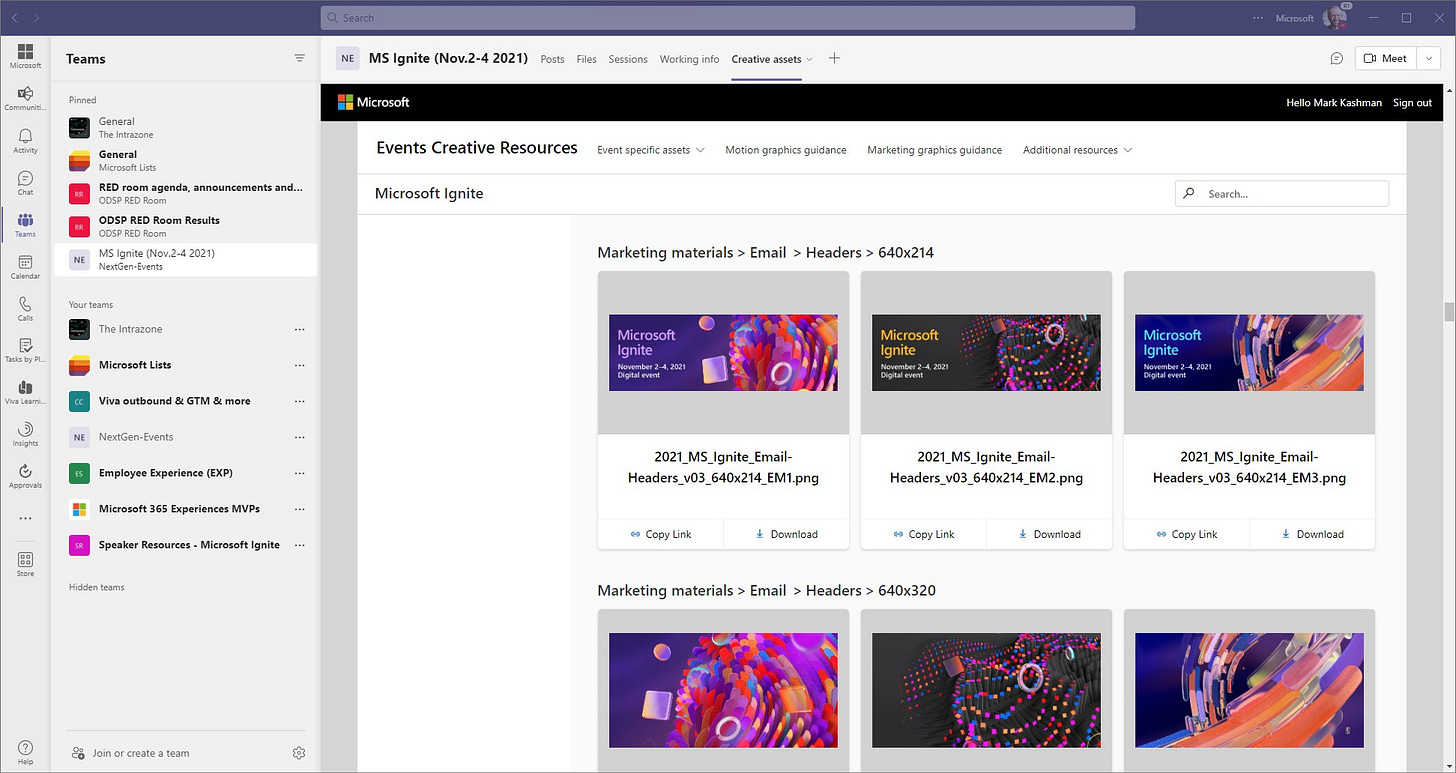
Final thoughts
We hope you have a great Ignite experience. Lots of folks across the company are ready - ready to share a lot - with the loss of only a few drops of blood, sweat, and tears. It takes a village. Can’t wait to share all that’s been in the works for the last few months.
Until then, have a great and happy Hallowed eve.
Cheers, Mark “Taking a deep breath” Kashman
P.S. (Pun Sharing)
Get your eye rolls ready to bake… one pun from me, @mkashman 🙄, and one from the world:






