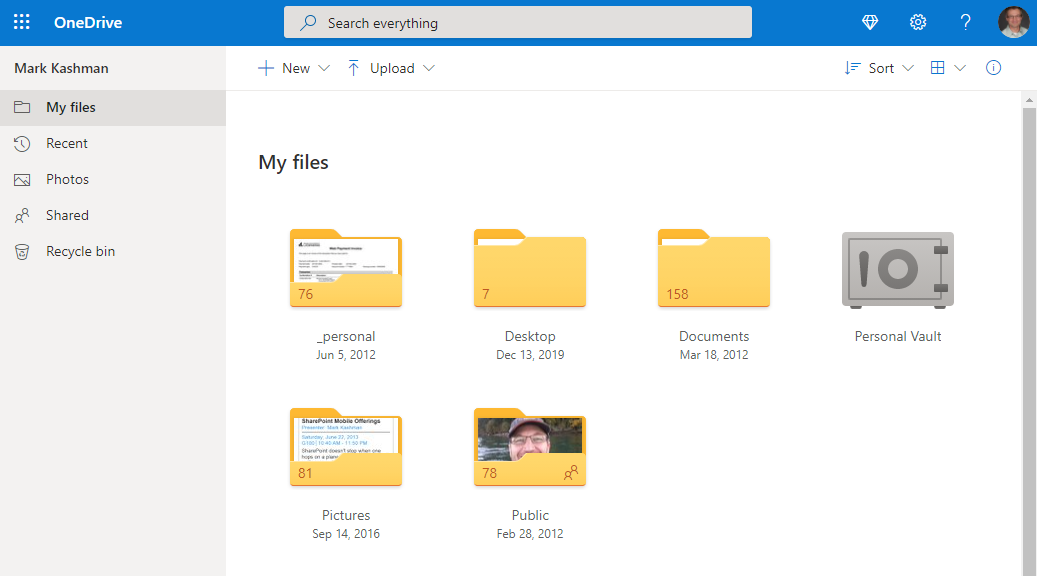Hello Peer,
I’ve heard the cheeky rhetoric - that it should be called TwoDrives. Or the Dr. Seussian fun jab: “OneDrive, TwoDrive, Blue Cloud, White Cloud.” And the truth, the truth lies somewhere in the middle, within the crafted user experience, derived from the twinkle of messaging magic. It’s OneDrive, singular. And it has a dual purpose: to give you access to both work and life files and folders - anytime and from anywhere.
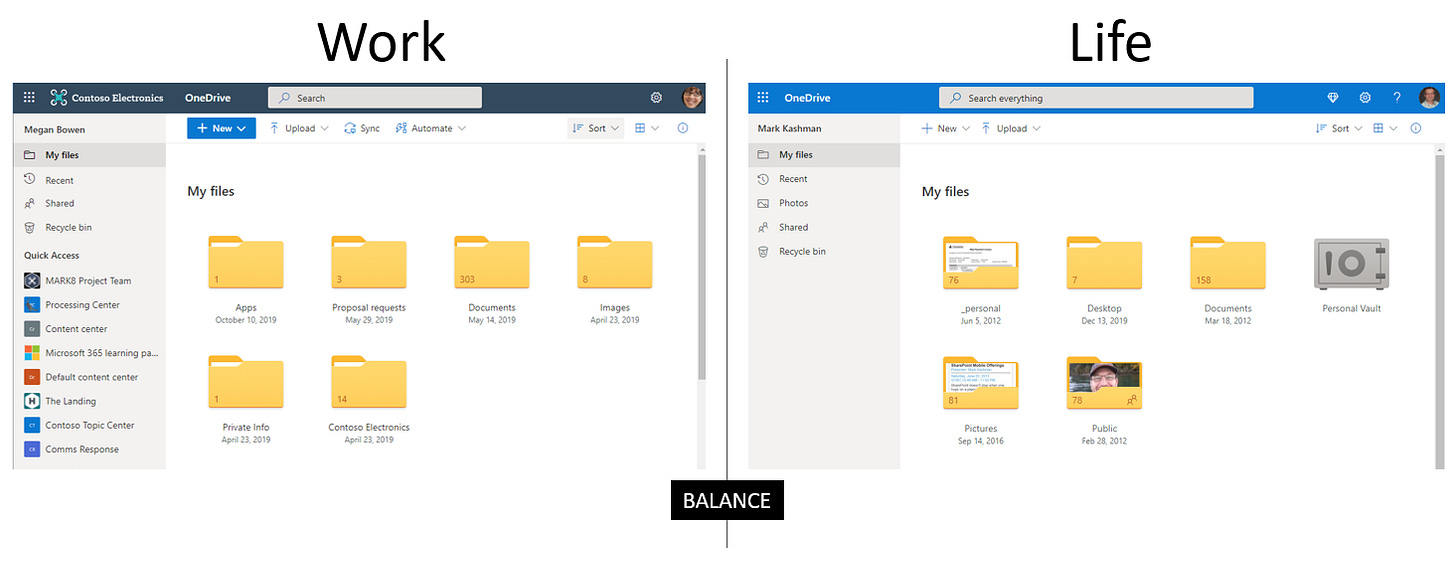
This article helps you squeeze both life out of, and work into, OneDrive. My intent is not to feature drain you of all the things OneDrive can do. Rather, I want to point out the combined value of being able to access your whole life, and work, in balance, in OneDrive. I’ll highlight a few things that are life only, some things you can only do from work, and round it out with two key ways OneDrive is the same for both.
Let’s d(r)ive in!
OneDrive for life - it’s friends and family friendly with a pinch of photos
I’ve used OneDrive through the years - signing in with my @hotmail.com account, which might give you a sense for how long - some files have some early time stamps. I use the life side of OneDrive to share files, folders, and photos with friends and family , or to share personal documents out in a public fashion - anonymously. And last, I take full advantage of Personal Vault, to protect my important files with identity verification.
Below are two unique OneDrive experiences only found in OneDrive personal.
Relive old memories “On This Day” 📸
For OneDrive personal users on mobile there is a new home experience featuring three main sections: recently accessed files, files downloaded for offline use, and “On This Day” photos, which help you relive memories from years past.
The “On This Day” feature gives you a regular boost from your favorite moments, reminding you of photos and videos stored to your OneDrive from years past.
You can turn on automatic photo and video backup when you turn on Camera Upload. This means the memories keep on flowing up into the cloud.
Protect sensitive documents with OneDrive Personal Vault 🔐
It’s nice to have digital versions of your passport, driver’s license, or insurance information on hand - and worry less about nefarious access. Personal Vault gives you a protected area in OneDrive that can only be accessed with a strong authentication or a second step of identity verification (fingerprint, face, PIN, or a code sent to you via email or SMS). It’s an added layer of protection for those most important files should someone gain access to your account or device.
Note: The free and 100 GB OneDrive plans allow you to store three files in Personal Vault. Microsoft 365 Personal and Family subscribers can store as many files as they want in Personal Vault, up to their storage limit.
Learn more about Personal Vault.
BONUS | On a previous episode of The Intrazone podcast, we talked with Ryan Hoge, principal group program manager for OneDrive, and Paul Diamond, product manager for OneDrive personal marketing - diving into common OneDrive Personal Vault use cases, the approach to security in OneDrive all up. Plus, we spoke with OneDrive personal user, Chris Leadley, to get his real-world perspective on using Personal Vault during preview:
Learn more at the OneDrive (personal) help center.
OneDrive for work - it’s a collaborator enabler
At work, OneDrive is officially “the intelligent files app for Microsoft 365” - formerly named OneDrive for Business (and before that SkyDrive, My Documents within SharePoint My Sites; it’s been around and evolved). It gives you access to both your individual work files and those from shared libraries.
One of the unique OneDrive for work experiences is it’s a gateway to files stored in SharePoint - commonly associated to Microsoft Teams teams; each team gets its own dedicated SharePoint team site document library. It, too, can be managed by your company’s IT department.
Access files stored in shared folders - from SharePoint sites and Teams “Files”
In the OneDrive user interface, you’ll see a section on the left-hand side, middle of the way down, called, “Shared libraries” (or you may see “Quick Access”). This is where you can access SharePoint or Teams files on the web or in the mobile app - without leaving OneDrive. You can also see your Microsoft 365 Groups in the list, since each group has its own team site.
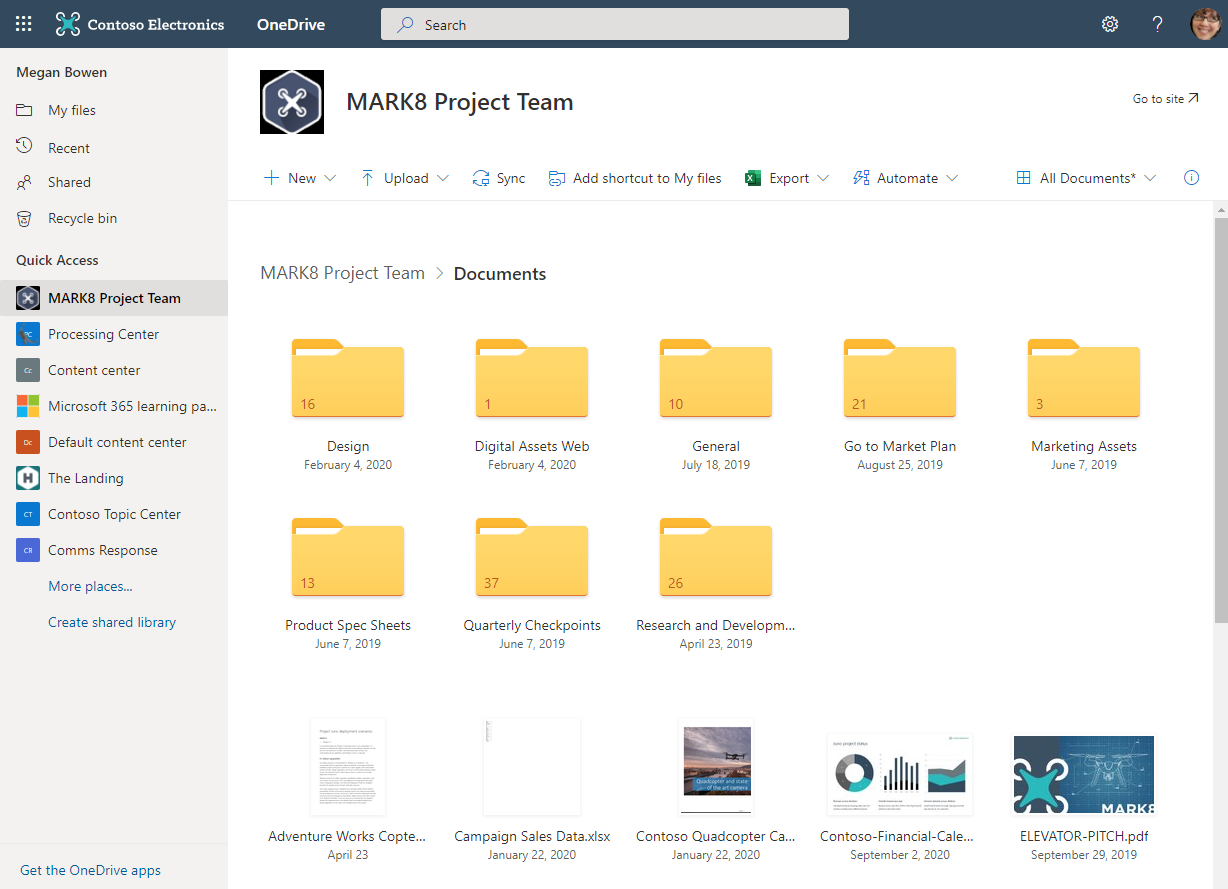
There is also an “Add to OneDrive” feature that makes it easy to add a shortcut to any shared folders - making them accessible from within the My files pivot. Not only can you bring all into one place, but you can also work with the shared content with the same power and flexibility as if they are files you own - while respecting existing policies, compliance, and security settings. This means you can easily sync and access folders from anywhere on any device.
Learn more about Add to OneDrive.
IT deployment, governance, and management
From a rollout perspective, you can deploy OneDrive apps by using Intune. This means you can programmatically deploy the OneDrive app for iOS or Android Deploy the OneDrive sync app to Windows 10 devices to your people, and better govern organizational content. It, too, helps with desktop compliance if you take advantage of Known Folder Move.
Once deployed, you can take security and compliance further with DLP, eDiscovery, customer Lockbox, multi-geo data residency, and more. There, too, is a complete auditing and reporting side of OneDrive for work, including the recently announced OneDrive sync admin reports.
Learn more at the OneDrive (work or school) help center. And for IT, visit the OneDrive guide for enterprises.
A singular approach sits atop the duality
When I sign into OneDrive on my Google Pixel 3 XL Android phone, I sign in two accounts into one app. When I sign into OneDrive sync for Windows 10, I sign in two accounts into one desktop application. Much of the OneDrive ecosystem - across Web, desktop and mobile - is designed to be a singular experience. There is one mobile app for work and life. The is one desktop sync client (goodbye Groove.exe, hello OneDrive.exe) - and it syncs both work and life files.
Behind the scenes, in the service fabric, is the technology that enables dual sign-in (including being multi-factor authentication (MFA) ready). I sign in with my @hotmail.com credentials (Microsoft Account) AND my @microsoft.com credentials (my Org ID). And then I can seamlessly and securely switch between the two, from my desktop and when I’m on the go.
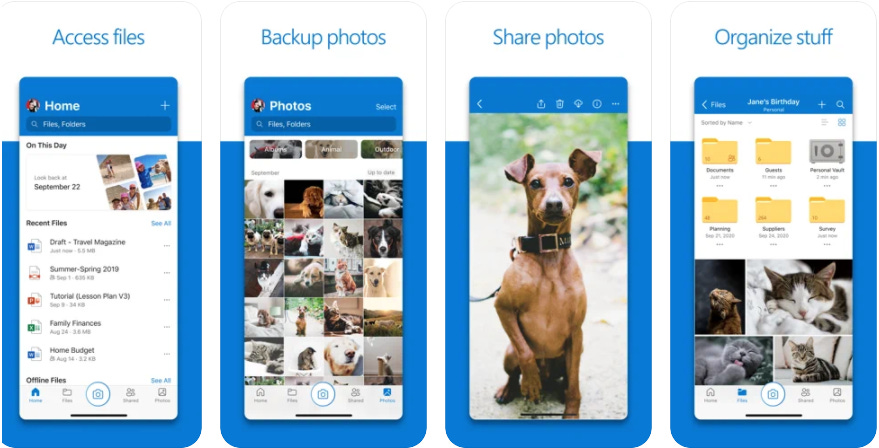
Get Microsoft OneDrive on iOS or Android, and learn more of what you can do with OneDrive on the go (iOS help and Android help).
When you sign into OneDrive sync with both work or school and a personal account, you will see two OneDrive sync icons (hold the snark ;)). The blue one is for your work or school account, the white one is for your personal account. Still, it’s one app with two entry points - and it gives you access to everything, especially when you go offline or are in low-latency areas.

Final thoughts
As OneDrive grows with customers and consumers, across work and life, it is designed as a dual-use product. Work, life balanced. We are multifaceted beings. I’m at ease knowing I can access files across all the places and all the people and colleagues that matter to me, not just through my day, but through my life.
I've years of files and photos at my fingertips, and for years to come.
Cheerios, Mark “Bring the duality” Kashman
P.S. (Pun Sharing)
Get your eye rolls ready to bake… one pun from me, @mkashman 🙄, and one from the world: