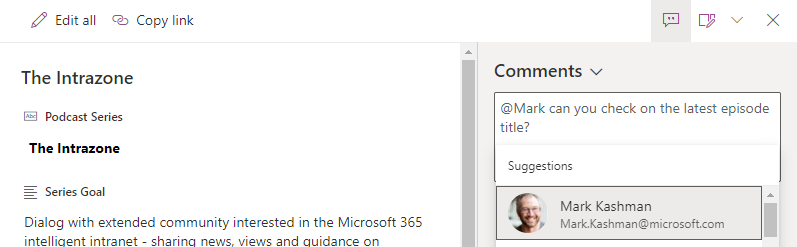Hello Peer,
Call me Megan. Megan Bowen. I am in search of the White Whale (of productivity).
Sometimes I report to Garth Fort. Sometimes I am Garth Fort. My persona and role change in the winds to the whims of the scenario. And what careers I’ve held simultaneously at Contoso, Fabrikam, Adventure Works, Coho Vineyard, Northwind Traders, Litware Inc., Tailspin Toys, Woodgrove Bank, Fourth Coffee, Blue Yonder Airlines, and the recent acquisition of Relecloud.
It’s all in a fake day’s work, right? ;)
The one constant: it is easy to learn more about people - be it when impersonating them for a demo, or truly discovering a real colleague - to learn more about them based on who they work with and what they work on.
This article digs into numerous people experiences throughout Microsoft 365 and the benefits of “discovery through others.” We are who we are in Microsoft 365, so let’s find out what value, what White Whale, that brings at each turn of the app, in every nook of the service.
On-hover profile cards
With profile cards in Microsoft 365, it’s like saying “nice to meet you” right from where you are working whenever you see a colleague’s name or profile photo.
You’ve probably seen contact cards in Outlook. The profile card brings a ton of information about a person right in the context of your work - beyond the inbox, into Office apps, OneDrive, SharePoint, Teams and more.
When you hover over a person’s name or image, profile cards expand and show contact information, organizational relationships, and documents they have been working on - which in turn help you prepare and stay informed throughout your day.
To see the profile card in other apps (like a SharePoint page pictured below), hover or click the person's photo or name in a document library or a list.
You can also connect LinkedIn accounts to your tenant. You’ll seamlessly discover more insights within the Profile Card in your Inbox, your calendar and contacts lists. Simply hover over a contact’s name to see information from their LinkedIn Profile, such as where they work, what they do, and where they went to school.
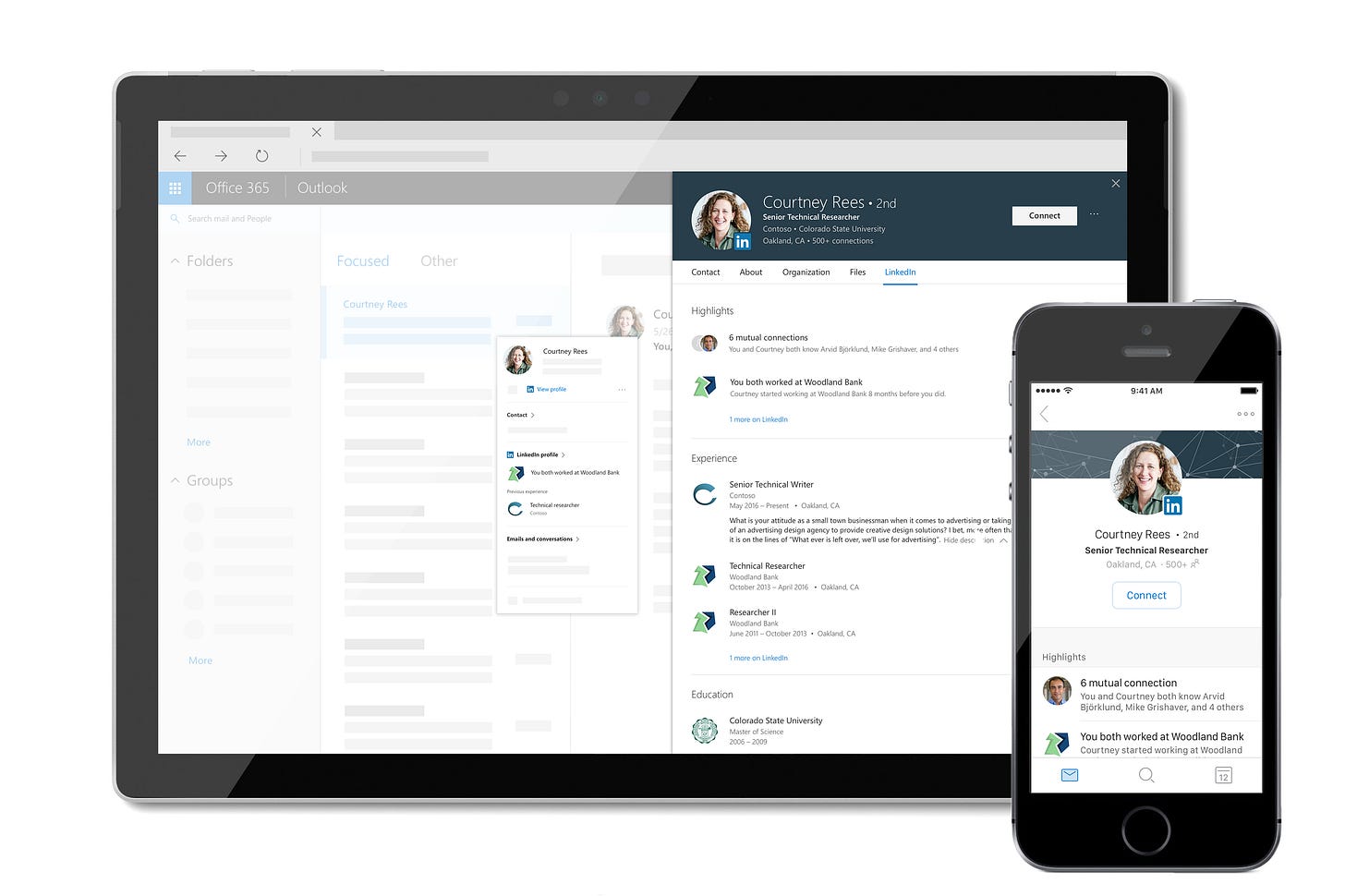
Learn how to integrate LinkedIn account connections in Azure Active Directory (AAD).
You, too, can add custom information to a person’s profile card through Microsoft Graph. This allows an administrator to customize people’s profile cards by adding properties according to your business needs. For example, as illustrated below, you may want to add a custom property to the profile card, such as a person’s Cost Center or Employee ID.
Learn more how to add additional properties to the profile card.
Delve is a gateway to content and people
To see your own profile card, go to the upper-right and click into the Account manager, click your image, and then click My Office profile (previously the About me page). This is the most central location to be the most you YOU can promote. Many of the details come from what your company manages about you in Azure Active Directory (AAD) - your office number, title, location - plus what you can update, like your profile photo, your cover photo, your About me information, skills, education, and more.
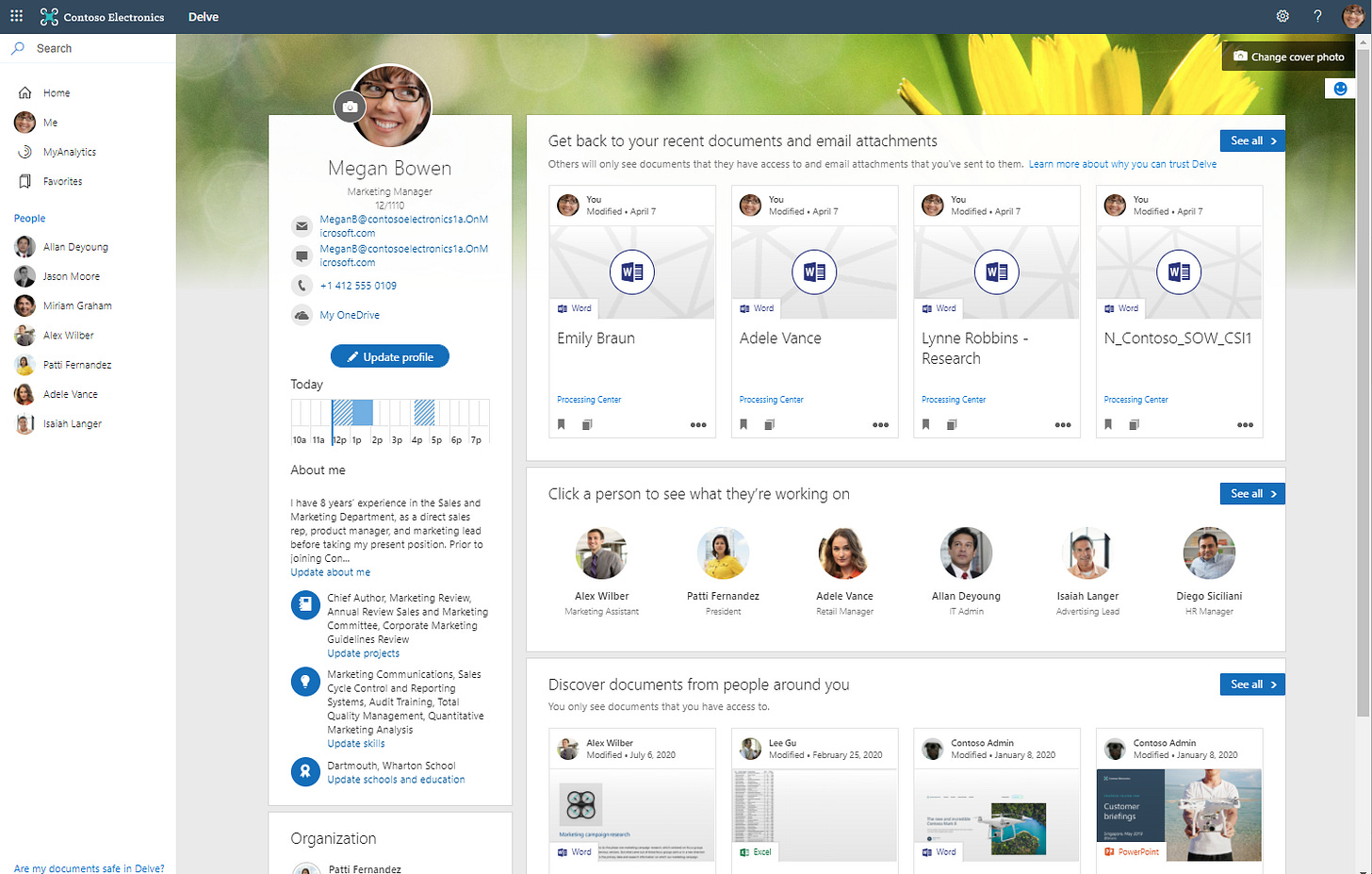
Note: Your IT or human resources department may keep some of your profile information in separate systems, for example your profile photo or your name or title. If you're not allowed to change this information yourself, contact your human resources department or admin to have them change it for you.
Learn more how to view and edit your profile.
Thank you Azure Active Directory (AAD), you are the gateway to our own true selves
If there is one true source to who we are, at work, it’s Azure Active Directory (AAD). This is the cloud-based authentication most all apps and services in Microsoft 365 leverage to ensure you are who you say you are and that you’re granted access to the services you have use rights to.
Beyond that, it’s gravy. The innovations of AAD bring core productivity experiences. I’ll highlight the specific innovation around @mentions and unique people experiences in SharePoint and Outlook.
@mentions call to attention
Sometimes, when playing Megan Bowen on TV, I @mention myself. And in real like, it’s how I pull others in to call to attention assistance I need - to either start typing their name after “@” within an email - to add to them to the mail in the context of the portion of their email I wish to call to their attention. Or, when using Office - add a comment, @mention someone, and draw them in. They will get notified and linked directly to both the content and the context.
And sometimes I play myself, like in this example of @mentions with Microsoft Lists:
Learn more how to use @mention in comments to tag someone for feedback or coming soon within Microsoft Lists comments.
A little on the how for how this all works. AAD retrieves people’s names as you type; often called “the people picker.” Recently, many people picker experiences are becoming Microsoft Graph-powered - aka, the ability to retrieve a list of users from AAD and add relevancy based on the person who is signed-in, seeing first those in close communication and collaboration with them. You’ll see it while composing an email, creating a meeting, or choosing an individual for a Person column in Microsoft Lists.
Show profiles on your SharePoint pages with the People web part
Sometimes you want to be intentional, to certain people in association to a training page, a product news update, or primary contact for a new campaign. The People web part can show the photos, contact information, and more - and you choose who to highlight.
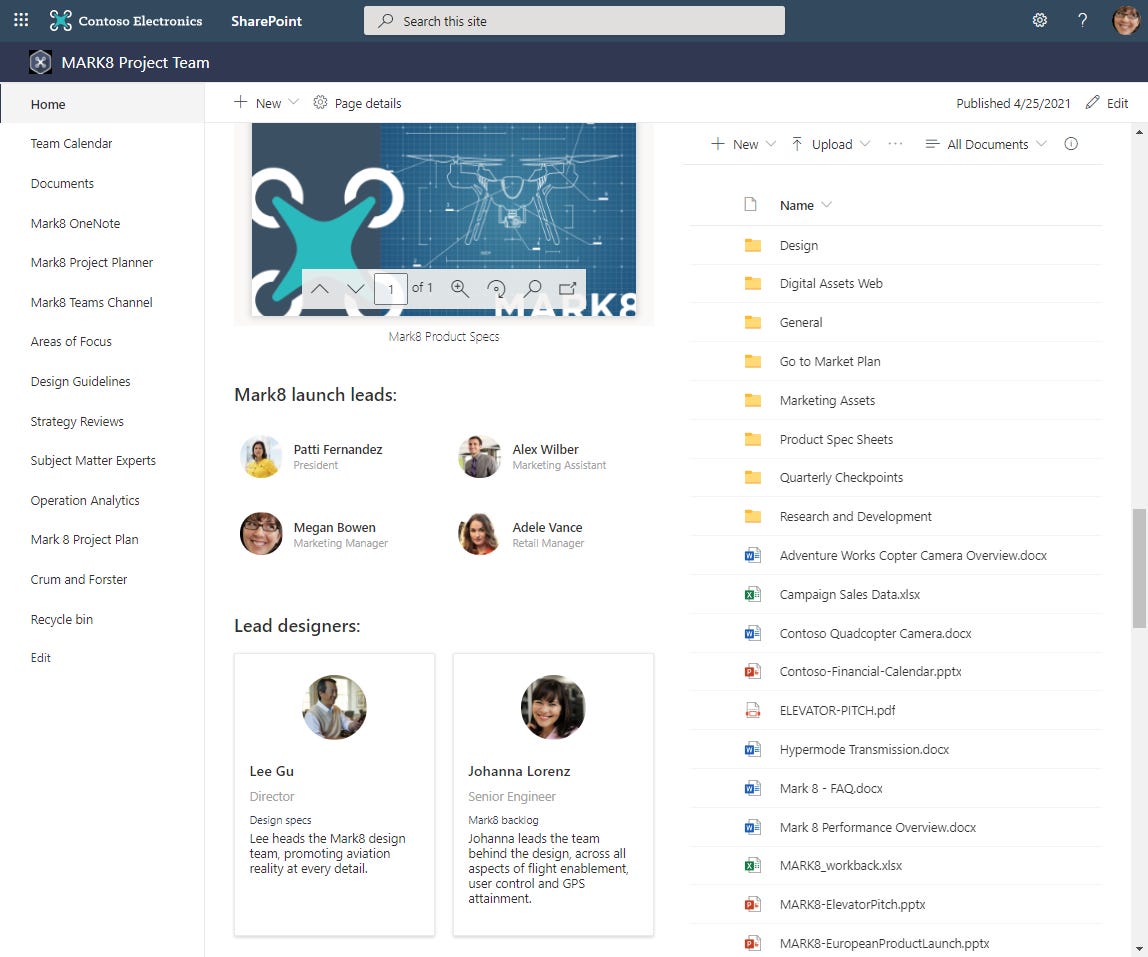
You can choose to show more or less information about a person by selecting the type of card to display. "Compact" shows their profile picture, plus name or email address. The "Descriptive" layout shows the same plus the optional to add a link and description. And as above, you can hover a person’s name or photo within the People web part to bring up their people card.
Learn more how to use the People web part on SharePoint pages.
The People app in Microsoft 365 (within Outlook)
Even if the bigger push is to bring people to where you are working, there is one central people location, aptly named the People page in Outlook. You can use this to create, view, and edit contacts, contact lists, and groups. You can use the Search box to find a person or a contact list and quickly access your favorites.
Learn more about using contacts (People) in Outlook on the web.
AAD from the admin perspective
AAD helps your employees sign in and access resources. As an IT admin, you can use your authentication service to control access to your apps and app resources, based on your business requirements.
The AAD admin center is the home of user profile management, including a profile picture, job-specific information, and more. You can view available service plans, including the individual licenses, check pending expiration dates, and view the number of available assignments.
And as MeganB, for every Microsoft 365 app and service she uses - OneDrive, SharePoint, Teams, Yammer, Lists, Outlook, Delve, Planner, Sway and more - she always signs in and is authenticated via AAD. It is the key, sometimes via multi-factor authentication (MFA), that grants access to all the above and more; once authenticated, productivity awaits.
Final thoughts
You be you and I’ll be me - or Megan or Garth. In demos, you can be anyone. In real life, when signing into Microsoft 365, you are you and those around you benefit. Even the content benefits. It is the true basis for permissions management, how others are notified of and benefit from your work, and how you maintain privacy.
People are the gateway and the glue to how organizations can be more connected.
Cheerios, Mark “Megan Bowen” Kashman
Visit Contoso.net and follow @ContosoInc on Twitter.
P.S. (Pun Sharing)
Get your eye rolls ready to bake… one pun from me, @mkashman 🙄, and one from the world: