How I use Microsoft Lists
Tracking information as a product manager at Microsoft
Hello Peer,
As a product manager at Microsoft, I track a lot of date-driven information and work with my colleagues through planning, change and delivery. Much of what I do revolves around the products (SharePoint, Microsoft Lists, Microsoft Teams integrations), internal coordination, and the final outbound of information to customers, partners, through events, blogs, etc.
I do not profess to be a great project manager. Keeping track of it all has always been a soft skill spanning the physical notebook, OneNote notes, digging through Outlook search, ticking tasks in To Do (I’m Pavlovian to the #DING), and synapses that fire mental reminders - rote and random. So, for me, Microsoft Lists (evolution of SharePoint lists), helps me track roadmap items, speaking engagements, podcasts guests and episodes, first and third-party events, and more. Some of them are for my eyes only, while some are co-owned with one to many of my colleagues - including people external to Microsoft.
I’d like to share three examples of how I use Lists at work - that help harness sanity and present valuable, managed information out to others. Note, the screenshots you see below are real (not demo), representing the unique, personalized nature of Microsoft Lists.
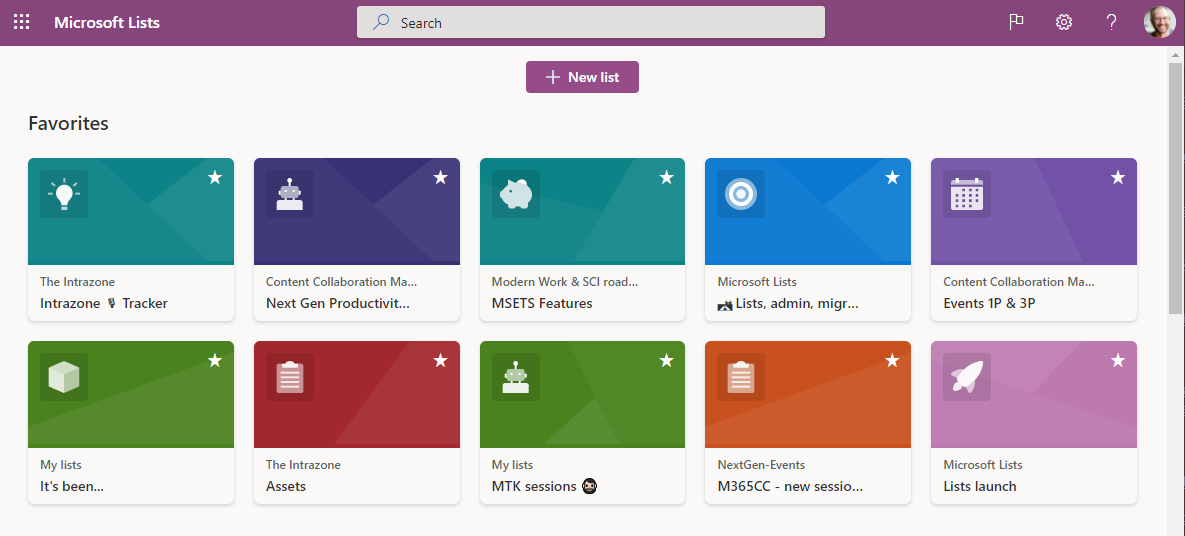
Above is what I see when I click into the Lists app in Microsoft 365 (aka, when I click on the Lists icon in the Microsoft 365 app launcher (the upper-left ‘waffle’ icon; syrup please). In this first example, I’ll highlight the “Intrazone 🎙 Tracker” list we use to plan and manage our podcast.
Managing episodes for The Intrazone podcast
The Intrazone is our bi-weekly show about the Microsoft 365 intelligent intranet - with guests from inside and outside Microsoft. The list we use to manage the show was created pre-Microsoft Lists, aka - it was an existing SharePoint list that has grown over the years and recently improved with new features. Note: we didn’t need to move it, or perform any app update.
A few key list highlights
Our podcast producer is an external user and was invited as a guest to The Intrazone team in Microsoft Teams. She has full access to the list.
Dates are important, and fluctuate. We use date-driven formatting on the AIR date column which makes it easy to see what’s coming and what has already aired.
We work in Teams, thus can click one item (a row; an individual episode) and start a new chat thread linked to the item. We used the Lists app in Teams to bring this existing list in as a tab in Teams.
We have three main show types: Regular, Roadmap and Partner - so we use a Choice column to list each episode for ease of grouping.
Tracking 1st and 3rd-party events
When it’s time to get the word out, or amplify best practices, we turn to events - first and third party - throughout the year. Due to COVID, most are presented virtually these days (“You’re on mute!”), and that does not remove the need to plan content, work with event leads, and communicate the level of support per event. My team and I maintain this list so we know what the calendar looks like, prioritizing the ones we speak at, sponsor, and support. It also helps to have the information in a central location as we work with a large amount of presenters and coordinate across teams.
A few key list highlights
We set Calendar view as the default view to help everyone visualize each event’s Start date.
I created a custom view for everyone to see only upcoming events, in Grid view.
We use a Person column to identify which internal team member is our event lead per event.
I created this list using the Event itinerary, ready-made template, then lightly configured it per our specific needs.
Getting items on the Microsoft 365 roadmap
I work with three distinct groups that design and develop Microsoft Lists, the SharePoint admin center, and our content migration offerings. Each team sets a schedule of new features and updates. We use the list to manage release timing and coordinate between marketing and engineering - across the lifecycle of disclosure. Once real coding begins, we layer in who owns each feature, update release status, and establish a target release date - especially when it changes. I meet regularly with each team and refine the list by updating title, description, ownership, dates - all to align and prep before we “go public” and beyond.
A few key list highlights
We use the Area column (a Choice column) to denote each area: Admin, Lists, or Migration.
The Targeted Release (TR) date dictates when items land on the public Microsoft 365 roadmap.
I created a rule that notifies me when an engineer marks the Status of an item to “Needs roadmap ID”; aka, we’re ready to talk about it publicly; an exciting milestone.
Once published, I add the link to the public blog in the Blog column so everyone can see and share it.
Final thoughts…
I tread water best with Lists helping buoy my information management. It helps me stay connected across projects, products and people. And when someone comes asking me about something, I can point them to a list or a list item, which then becomes a place for them to check back in or start a conversation from.
You can learn more at the Microsoft Lists resource center, grab Lists adoption materials to help scale use and rollout within your organization, and visit the List training center to find help and ‘how to’ articles and videos.
Cheerios, Mark 🧔🏻
P.S. (Pun Sharing)
Get your eye rolls ready to bake…
One pun from me, @mkashman 🙄, and one from the world:








Please remind readers of how to install your substack as an app using Edge
Thanks for a great post on a feature I have learned to love, I have been using SharePoint lists since 2006 and presented it to many customers and Higher EDU students.
Ove Bristrand