Four content tips when working with SharePoint in Microsoft Teams
When people work together and get things done – there is less confusion between team members and the content they create.
The design goal of Microsoft Teams: To be the “smart place to work.”
The design goal of SharePoint: To be the “content service for Microsoft 365.”
The design of Teams + SharePoint: To “collaborate, sync, and share content and ideas.”
OK, the top-level marketing taglines and “what are they” assertions out of the way. Let’s dive into four areas you can take advantage of today — so that the work you and your colleagues do requires a lot less context switching and takes full advantage of the tools at hand.
In the 4️⃣ sections below, we’ll take a look at working with four core SharePoint content components:
1️⃣ Files
2️⃣ Lists
3️⃣ Pages
4️⃣ Agents
… within Microsoft Teams.
1️⃣ The default document library, in Teams, is the “Files” tab (soon to be “Shared”).
We start simple. A file here. A conversation there. A conversation about a file, and we’re off to the races. It’s easy to work on files in Microsoft Teams. It’s a native experience and powered by SharePoint content services. This provides value to your files when working with your peers in Teams channels. And more so than ever, the functionality is on par with what you can do natively in OneDrive and SharePoint document libraries - Creating new documents, sharing, using columns (filters and views), automation, and more.
In my opinion, it’s good to see the common files experience promise evolve into a reality we can use each day.
Within each Microsoft Team there are one, or more, channels where focused discussions, “Posts”, take place. Each channel has its own file folder where you can share files with that channel. To access that folder, go to the channel and click the Files tab. Note: The Files tab in channels will soon be called "Shared" (reference roadmap item below AND pictured above). In addition to files that are currently shown from the document library, this new experience will also show all the files and links shared in the channel conversations. This makes it easier to find content all in one place. The In posts ‘filter’ will display all files and links shared in channel posts.
And that’s the point. When working with files, team members can upload existing files, create new ones, and collaborate with other in near and real-time knowing the content is already shared with all owners and members of that team.
Note: each channel you use and/or create is associated with a unique folder within the group-connected SharePoint team site document library. It is already in place, connected to Files tab(s), and brings with it the powerful content service of SharePoint.
Learn how to collaborate on files with your Team. Plus, reference the upcoming change: Microsoft 365 Roadmap ID 470597.
2️⃣ Creating and editing a ‘Contacts list’ - all within Teams.
Whether it’s a simple list of potential clients to follow up with or a broad laptop asset check in/out solution, Microsoft Lists are the backbone of keeping track of things manually or via workflow – with the intent that everyone who views and interacts with them is up to date with the information and status they provide. And just like files above, lists are powered by SharePoint content services.
Now, imagine you’re at an event or meeting with a potential client, and you want to create a simple ‘Contacts’ list and add to it - to keep track of who they were, a way to contact them, and the context of what you were talking about. This is all possible to do within Teams, within Teams the entire way through. The below screenshot was created, designed, and used — all within Teams.
I used the Lists app within the “Add a tab” action - clicking the “+” button at the top of a Teams channel. You then give your new list a name, choose what columns you want (Contact name, Image (you can upload a photo or use your camera on mobile), Email, Context or Question, and Follow up (Yes/No)). And further, I was able to create a new Microsoft Lists form, a rule automation, and a new Gallery view (pictured) — again, all within Teams.
Once added, you get the full power of the list to navigate views, filter columns on list items, see full item details, and more – plus all the visual column formatting comes through.
Learn how to get started with Lists in Teams.
3️⃣ Create a ‘Welcome’ page in SharePoint and as it as a tab in Teams.
Imagine the first day for a new team member: Instead of a whirlwind of links and lost emails, they’re greeted with a vibrant, info-packed welcome page—right where the team (now including them) works every day — you ensure that newcomers instantly feel at home, find everything they need, and start contributing with confidence from day one.
For the below example (screenshot), I first started in SharePoint — in the Teams team ‘connected SharePoint team site’ — to build out the Welcome page. I chose the new “Team Introduction” page template to jumpstart my creation. I then used Clipchamp to record a simple welcome video (all within the browser) and added that to the page. This template in particular uses the new flexible section layout, and I did just that, I moved a few things around, flexibly, until I got a nice “Welcome to the Green Team” page welcoming a new member of the Green Team. 🌱
Then, it’s an easy step to add your new page as a tab in Teams. Within the desired channel, click the “+” to add a new tab. Click on the SharePoint tab app. Under the list of Pages – click on the [Welcome] page, and then click the “Save” button. The full page now appears as a tab in Teams. And if you have Edit permissions to the site where the page is stored, you can Edit it directly in Teams going forward.
Learn more how to add a SharePoint page, list, or document library as a tab in Teams.
4️⃣ Using a SharePoint agent to ‘ground a group chat with knowledge’ from a specific SharePoint site.
Imagine your group chat with a tireless new teammate: A SharePoint agent. Instantly, your posts become supercharged with real-time access to the collective wisdom stored in your SharePoint site. Just at-mention the agent to ask about policy details, project resources, or the latest team news, your SharePoint agent is a part of the conversation and can deliver answers straight from the source, making collaboration smoother and smarter for everyone.
For the below example, I created a SharePoint agent called “Inquiry” and grounded it on two distinct document libraries filled with 20-30 documents — not the whole site. The use case is to best work as a team when supporting a specific client (redacted to hide customer name) based on all the intake materials and generated content - aka, all we know about them and the desired project outcomes. With the agent in place, in Teams, we can now ask questions, without having to do go to and hunt through those document libraries. The answers lie at our fingertips with an at-mention prompt to our friendly teammate, “Inquiry".”
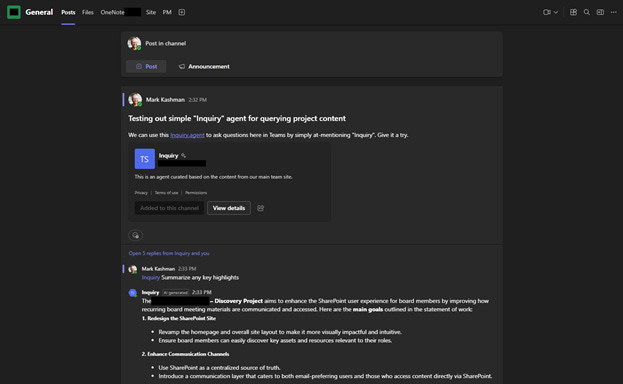
The nuts and bolts for how to create a SharePoint agent and add it to a Teams group chat:
Select the Copilot icon at the upper right from any SharePoint site, page, or document library.
Find the agent you want to share from the agent list.
Select the ellipsis and then select Copy link for Teams.
After you send the share link in a group chat, meeting chat, or a channel within Teams, you will be prompted to add the agent to the conversation; click the Add to this chat/channel button.
Now, start chatting with the agent by at-mentioning it and asking your questions.
Watch an introduction to SharePoint agents — including a demo segment of “Agents in Teams.”
In the end...
Try it all! These tips highlight integration between two apps teaming (and SharePoint’ing) with productivity gains. And it’s all backed by world-class security and compliance to meet the needs of every team across your organization.
Note: If your SharePoint site is not yet connected to Microsoft Teams, you can connect them in one click right from your team site home page in the lower left-hand corner. That’s the power to “teamify” your SharePoint site; clicking Create a Team from within SharePoint will add a new Microsoft Teams team and connect it to the Office 365 group already associated with that site. Note: this action cannot be reversed.
Cheers, Mark “As a tab in Teams” Kashman 📑🧔🏻♂️


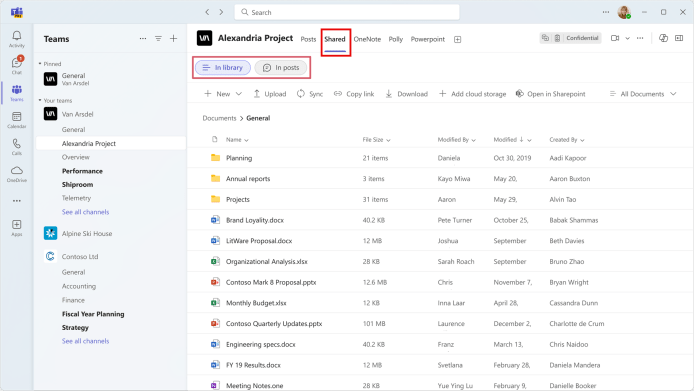
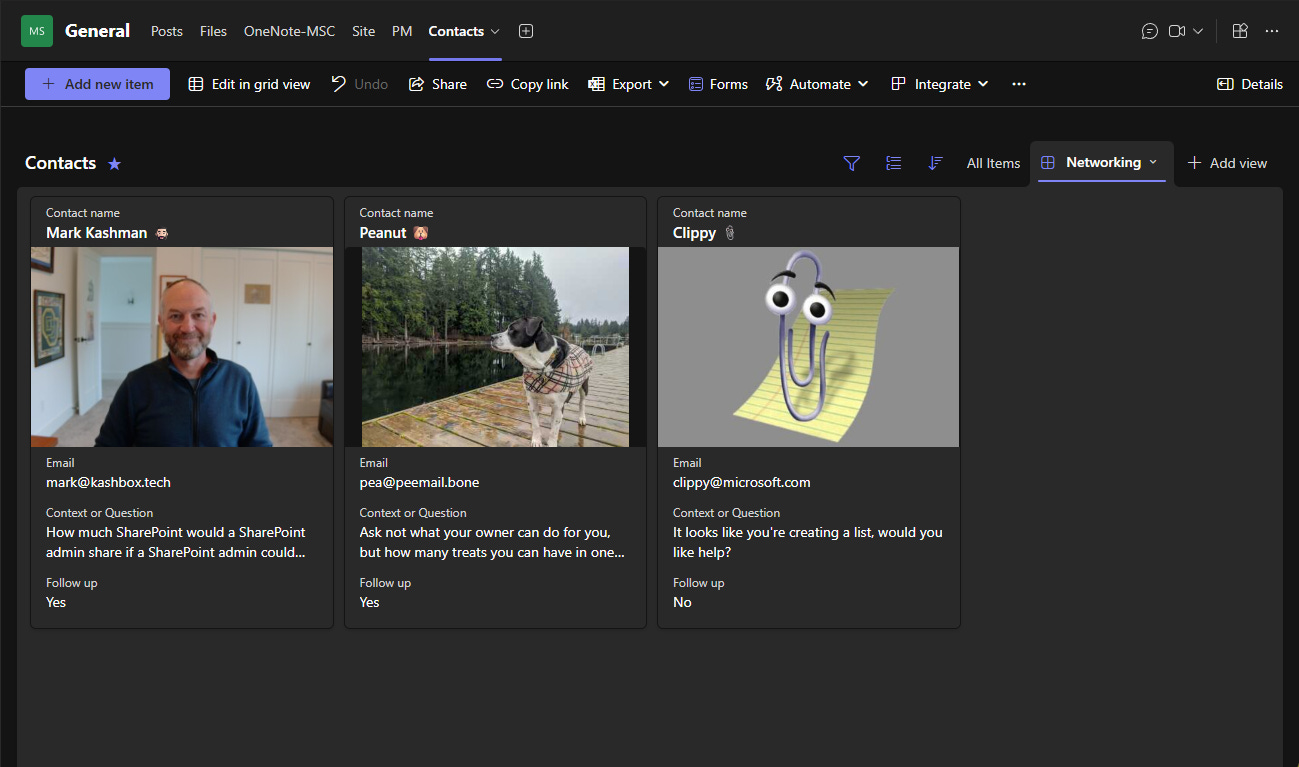
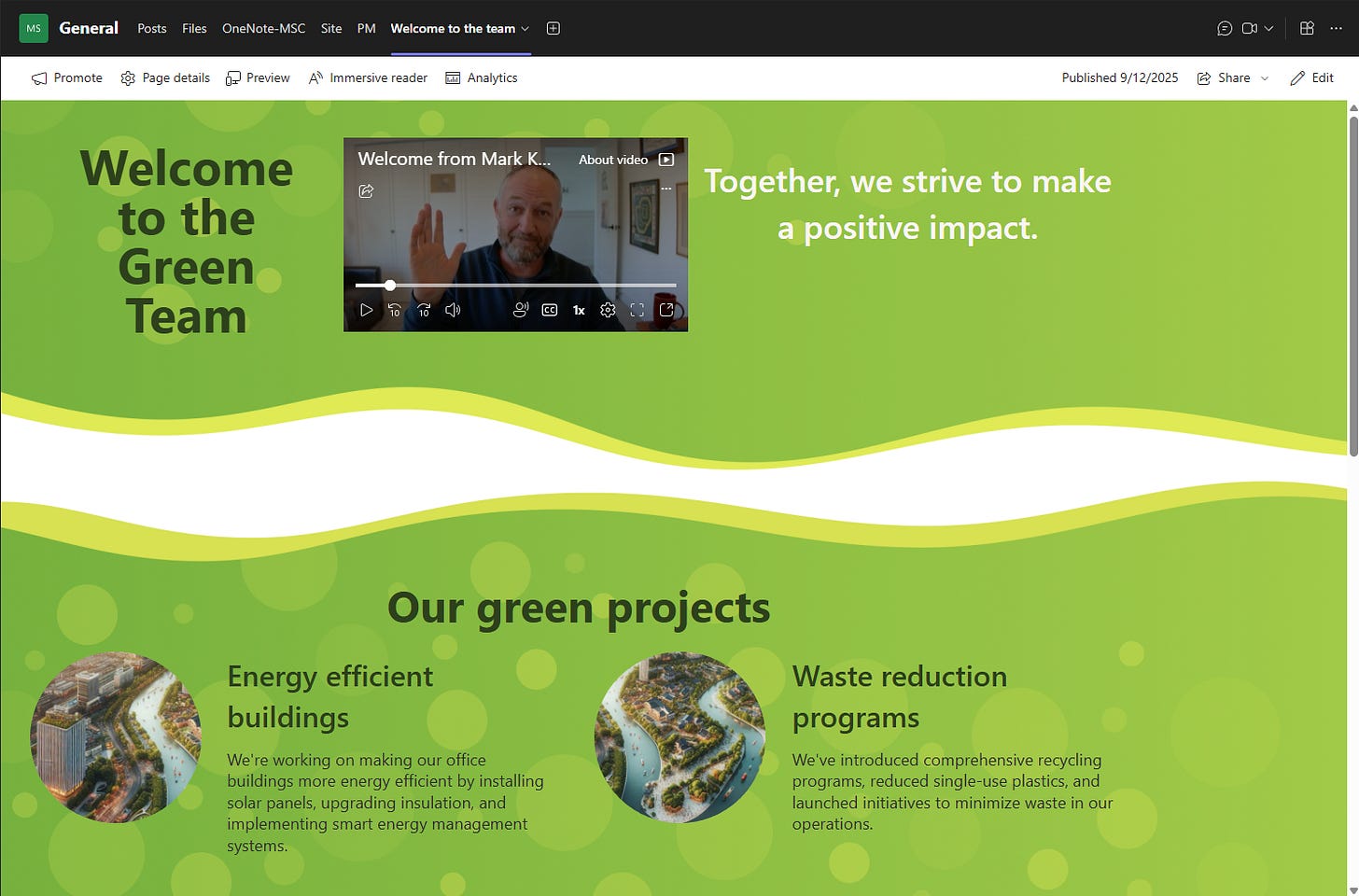
Love these ideas. Especially the Welcome page. I've been adding the home page of the site as a tab, but I really like the idea of a more purpose built page to onboard our team members. I'll be building these out along with the Contacts.
Another list use I've found helpful is to create one for our team to mark their days away from the project (basically a Vacation Calendar). It's not uncommon for us to have external members and contractors that don't have access to our internal calendars, so this helps us to better manage tasks and timelines.
Great article!!! These are 4 things you can take as mainly basic things you can do in Teams.
I have to say that I saw this as so normal that I cannot stop and think about other people not used to use SharePoint or Teams and they (still) don't know about it.
I like your goals definition for each service and both together. I will take them if you allow me to do 😉.