Crafting the SharePoint experience with audience targeting
Show the right content to the right crowd, in a targeted fashion. 🎯
Ever wish your SharePoint site or content would know who has a’come a’knockin’? AKA, “Read the room, SharePoint” – know your audience! And then, magic, it serves up a most-relevant performance of content and information. Audience cheer erupts off the datacenter rafters! That’s exactly what SharePoint audience targeting does—think of it as a more-perfect performer presenting targeted content, navigation, pages, lists, and more to your intended audience(s).
Whether your sellers see the latest messaging or training, or support teams to catch the latest customer intake reports, audience targeting helps tailor the experience. It’s a more “hey that’s for me” experience, rather than one that feels passive and irrelevant – with emphasis, too, on what active consumers don’t see.
Kudos to the Sympraxis Consulting team, for the inspiration, and their recent targeted webinar, for their audience in a most targeted fashion. Check out their related Ask Sympraxis webinar, “SharePoint Audience Targeting: Better Practices”:
The remainder of the article breaks down how audience targeting applies to pages and web parts, navigation, and libraires and lists.
SharePoint pages and web parts: Same page, differing experiences
Two birds with one stone. In this case, the birds are your audience, the stone is SharePoint. Let’s throw that metaphor a little more explanation… 🐦
Audience targeting lets you roll out the red carpet, and bird seed, for the right group on your SharePoint pages. Simply head to your Site Pages library, tap the ellipsis for page settings, and choose “Audience targeting.” Select your audience group, and voilà—your content appears just for them – just as you programmed. Happy birds!
Whether you’re sharing unique updates or celebrating regional-based wins, only those in the spotlight will see what’s meant for them. The real technology behind is the use of groups including security groups, Microsoft 365 Groups, and AAD dynamic groups. Once you know the who – select groups – you then apply it to showcase the what.
A clear example is to leverage audience targeting within the News web part (as shown above). This “publishes” news posts to specific audiences on the page. When they land on the page, or consume in the mobile app, they see only news posts that were targeted at them. This means you can publish multiple types of news targeted to multiple audiences – all on the same page/site; everyone gets a tailored experience. Extra, extra, read “all that’s meant for you” about it! 📰
Learn more how to use the News web part on a SharePoint page – includes a segment on audience targeting, too.
Notes: You can do this with several core web parts: News, Highlighted content, Quick links, Events (through the backend list that gets created), and the Viva Connections Dashboard. And remember targeting controls visibility, not access; those with the link and permission can still get to the source beyond your targeted entry point.
Navigation: Promote links to specific audiences
Audience targeting helps the most relevant navigation elements get to the right audiences. By enabling audience targeting, specific content will be prioritized to specific audiences through navigational links – applicable to top Megamenu nav and left-hand, team site nav. This keeps things tidy and makes sure the right people can navigate to the right locations and sites, organizing by role or region for example, reducing clutter.
Once you enable audience targeting for your navigation element, you can then target individual navigation links to various audiences. The end result is clean navigation with only the relevant destinations visible to each individual audience member. 🔗
Learn more how to customize the navigation on your SharePoint site - including targeting navigational links to specific audiences.
Libraries and lists: Sharing files, pages, and information more discreetly
Document libraries – including the Pages library, and lists – often house everything from project plans, reporting on progress across teams, to policy docs – all of which are not for everyone, everywhere, all at once. Audience targeting lets you direct attention to the most relevant files, pages, and lists items. Turn on audience targeting in the library settings, pick your group, and your content becomes a curated collection. Rewatching James Bond’s “For Your Eyes Only” would be prudent right now. 🕵️
The true value shows up because of the “Audience” column that gets created. It then plumbs through to various end points – commonly the Highlighted Content web part mentioned above, where you can define what appears on the page. Audience targeting is then inherited, controlling what gets displayed to whom.
BONUS | Other features and apps that help craft the overall SharePoint and Microsoft 365 consumption experience
While the below list isn’t tied to the audience targeting feature, each feature or app represents a useful method for targeting your content with greater relevancy and reach.
Multilingual | Target people from a language point of view.
Viva Amplify | Choose to send to specific groups, sites, teams, and communities.
News articles | Choose to publish them and how they flow up to hubs.
List and library views | Show certain content in unique ways, for unique needs.
Templates | Certain people can be assigned to use certain templates, and some people can't even see certain ones when creating sites/list/etc.
In the end...
Whether you’re sharing for everyone or quietly filtering things behind the scenes, audience targeting makes SharePoint feel like it’s working for you, and more importantly “them” - your audience(s).
Give it a try. Let your content find the right people. After all, in SharePoint, everyone deserves to be targeted.
Last, the benefits and drawbacks as you consider and plan targeting your audiences – as presented by Sympraxis Consulting. Learn how to craft the best SharePoint experience with audience targeting – with your targeted audience in mind:
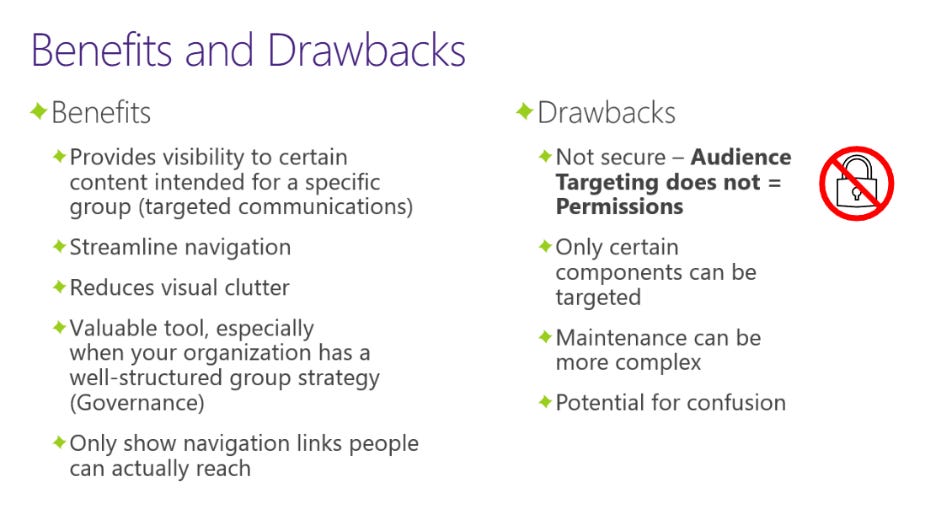
Learn more how to target your audiences across the SharePoint experience in your own Microsoft 365 environment:
📄 Target navigation, news, files, links, and web parts to specific audiences. (support.office.com)
📄 Target content to a specific audience on a SharePoint site. (support.office.com)
📺 DEMO video | “Target content to specific audiences in SharePoint” by SharePoint Maven.
Cheers, and enjoy target practice – knowledge-sharingly speaking! 🎯
-Mark 🧔🏻♂️


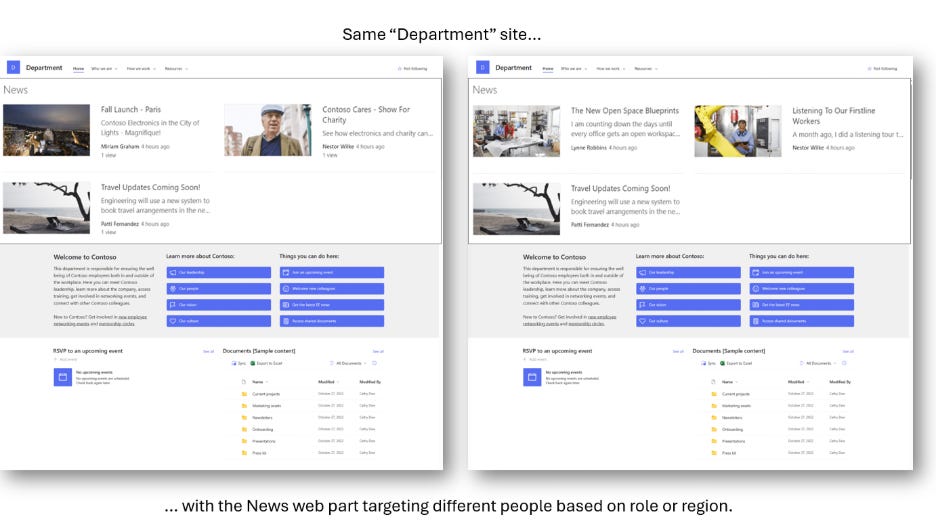
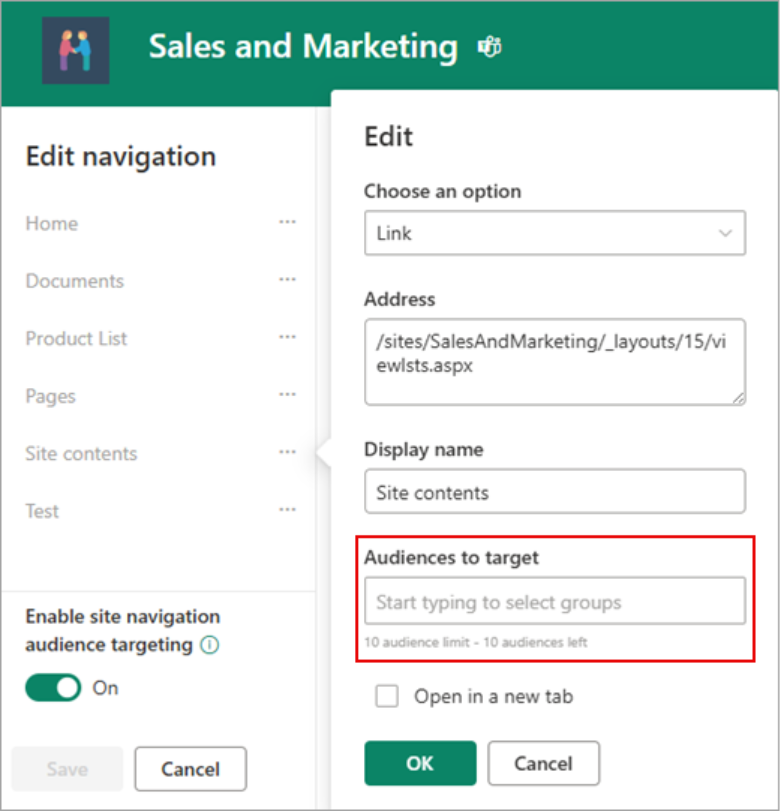
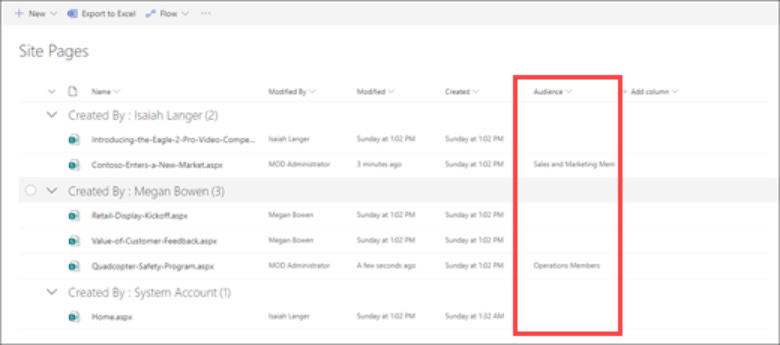
would be great if you could use SharePoint groups as the target audience instead of a M365 group
so good to see your writing. How about a comparison of NAMES in the last two years...entra...teams. and all the security terms just for a US based company NOT PULLING IN STUFF FROM OTHER SERVICES SUCH AS APPLE or YAHOO or SERVIS NOW or ORACLE or GOOGLE. And the different sized and provisioned tennants.
Then when we are using the right forests and trees and quality such as ISO and the other 45 standards that already have been certified for a tennant in a Microsoft Data Center.
And above all let' get off ARTIFICIAL intelligence -- it's more like currated, or secured or I just want a massive amount of pages, none of which are listed when you do a google search so what's the point ? I was hired to configure a tennant for a non profit (and I reduced my price) only to have the sponsor start yelling at me that SharePoint was a DRIVE and didn't know what a data base was or a query or a naming convention and just wanted that good ol country drive.