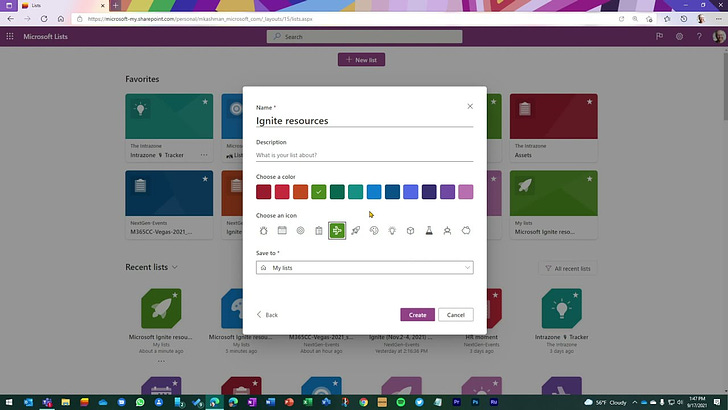Hi Peer,
Blank stares. Blank pages. Blank canvasses. Those moments when your mind goes blank 😶. Usually all are met with frustration, concern, and sadness. What comes next is that dastardly mental block. Breathe and brighten up fellow Listers - I’m advocating today to embrace the Blank. Champion it! Let it be a beacon of information light shining in, propelling you forward.
Creating a blank list in Microsoft Lists is fast and simple. Sometimes you only need a few columns, a little formatting, annnnnd… that’s it.
Below is a new, short tutorial about using the Blank template and making it your own. The example use case is one I’ve used recently. As we plan for Microsoft Ignite, I wanted to track and centrally manage a quick list of helpful internal and external event resources and share it with anyone asking for more info... Blank list template to the rescue.
“Microsoft Lists: The value of the Blank template” 📺
From the Lists app in Microsoft 365, select +New list. That is when you’re faced with the Blank list. Don’t be frightened, it’s a great place to start - from scratch. Add a list name, description (optional), icon, and choose where you want the list to be stored (personal or within a team space) - select Create, decide on a few columns, add some basic formatting, and off you go.
If you need more, we offer a great set of ready-made templates for common scenarios like tracking issues, managing assets, planning event sessions, designing content strategy, etc. No matter which you choose, templates are designed to save you time and help you keep track of the right information based on insights and feedback over the years.
Learn more how to create a list and the benefits of ready-made templates.
Final thoughts
Well, I’m drawing a blank. 😉
Cheers, Mark “Embrace the Blank” Kashman
P.S. (Pun Sharing)
Get your eye rolls ready to bake… one pun from me, @mkashman 🙄, and one from the world: