Automate your flow of work
Three simple ways to make Microsoft 365 keep you informed and connected.
If you rely on manually completing the same task twice, thrice, or goodness gracious — manually tracking and tackling the same task once a week, 52 weeks a year — then you, my friend, are the perfect candidate to automate (your work).
Automate, automate, automate! 🔁
Manually tracking project updates, deadlines, and status changes across your days and weeks is about as efficient as using a flip phone with a T9 keyboard to fill out and submit your taxes. Microsoft 365 has a whole bunch of everyday automation built in. With features like Microsoft Lists rules for organized tracking, SharePoint quick steps for content-oriented communications, Power Automate flows for higher-order automation — you can create a dynamic notification system that works for you and your colleagues.
The 3️⃣ below features aren't complex or expensive —they're practical, no-code tools that most people can set up in an afternoon. Stay away from the chaos of manual tasks that TASK YOU! Rather, stay informed exactly when and how you need to be.
Microsoft Lists rules: Point, Click, and Get Notified
Rule #1: Lists rules rule.
Rule #2: Try Lists rules.
Rule #3: Encourage colleagues to use Lists rule. #SharingIsCaring
Microsoft Lists rules take your basic information to the next logical level with nothing more complicated than writing a sentence. Think of rules as your personal assistant who never sleeps—watching your lists 24/7 and tap you on the shoulder exactly when something important changes.
It’s all found under the Automate menu within each list’s top menu: Automate > Rules > Create rule (or Manage rules). From there, create simple if/then rules, based on your list columns and ultimately changes to list information. This then helps set reminders and send notifications. Whether it's alerting you when a project status shifts to "Blocked" or sending a heads-up when inventory drops below a number threshold or awareness of date-driven items and activities — Lists rules help keep you and everyone in the loop.
Take a few minutes to see them in action:
Learn more | Create a rule to automate a list or library.
A small note: I was sad to learn about the peer deprecation of Microsoft Loop rules. They had great functionality, integrated with Power Automate, and complimented simple notification-style actions within the new fluidity of Loop.
SharePoint: Put a little *Quick steps* in your step
As SharePoint alerts are sunsetting into retirement, a new feature rises, one that that allows users to automate common tasks in SharePoint lists and libraries with a few clicks. They are essentially pre-configured actions that can be applied to selected items, streamlining workflows and saving time. And, like Lists rules, you configure them like crafting a sentence that describes the actions within the context and structure of your list or library.
Quick steps can be used to set up a predefined action for your list or library. And then it’s a quick step away to… Draft an email, Start a Teams chat, Set a value, and more. Once created, you will see your quick step available at the top of the Automate menu in the command bar and overflow menu when an item or file is selected.
To see it all in action, here’s Laura Rogers / IW Mentor video from her recent Power Hour session to explain how SharePoint quick steps can help you same time with one-click actions:
Learn more:
Power Automate flows: From Templates to Transformation
While Power Automate might sound intimidating, think of it as rules and quick steps’ more-ambitious sibling—still within everyone’s skillset when working with predefined flows and flow templates; ready to connect you and a lot more across Microsoft 365. It’s all about finding the flow you need, to then work for you routinely in the background.
The beauty lies in starting simple: Power Automate offers hundreds of pre-built templates that handle common scenarios like approval workflows, file management, and notifications without requiring you to become a workflow expert. That’s primarily the no-code approach, with more horsepower waiting if you flow’up into its low-code capabilities; this does require an additional skillset (or a hired vendor).
To compliment two items in this article, many Microsoft Lists templates come with flows already baked in—the Content scheduler template automatically reminds the author 3 days before the draft due date or publish date, while the Event itinerary template can send reminders to update named speakers. There, too, is the Approvals in lists and document libraries — for those common review/approve scenarios. AKA, don’t start from zero. Like a hero, you're configuring established workflows that already stitch together SharePoint, Teams, Outlook, etc.
Use the simple patterns of "if this, do that" scenarios. You can always evolve or create sophisticated multi-step processes as needed and/or when you are ready. Here is Jamie Keet’s Teacher’s Tech “Microsoft Power Automate for Beginners” video that explains all the “getting started” tech concepts in plain English, step by step:
Learn more | Explore the Power Automate page on Microsoft Learn.
BONUS | Outlook rules and reminders: Command your email inbox
Sometimes the best automation happens right where you (some of us still) live— in.your.inbox. Outlook rules and reminders provide an easy-to-use notification system with its "flag it, tag it" approach that most people overlook. Set up rules to automatically categorize emails from specific senders, forward urgent messages, or move project-related emails to designated folders. Or combine flagged emails with custom reminders to create your own email-based follow-up system.
In an email message, select the flag icon to uplevel it to a to-do item. Or right-click the flag icon and select Add Reminder to open the menu. Flag an email for follow-up, set a reminder for next Tuesday, and Outlook will resurface it exactly when you need it.
Learn more: Set Outlook categories, flags, or reminders.
In the end…
It’s time to free up your brain and time. All the above examples have simple setups and are designed to help you reclaim your focus. The minutia can be malicious to your timetables. Set yourself up for automation success. Move on to creative problem-solving and meaningful connections. You most likely already have these tools — Try ‘em, use ‘em, share what you know.
Let Microsoft 365 handle the routine stuff while you and your team handle the game-changing stuff. Your future self (and your stress levels) will thank you.
Cheers, Mark “Automate it!” Kashman


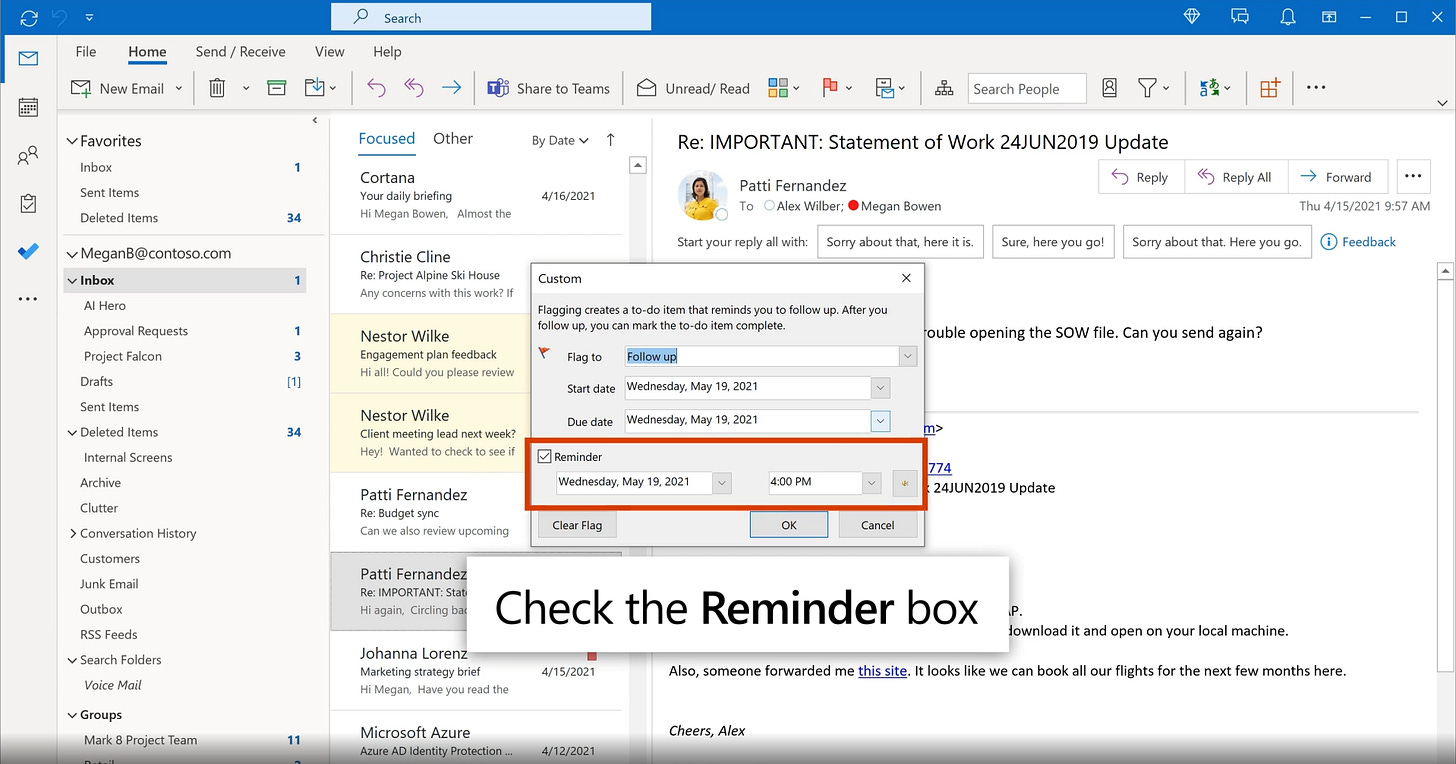
Hope you had some family time and have saved a bit for your work family
The ability to set a reminder seems to be only available on the old version of Outlook.