Android Work Profile, friend or foe?
On-device work/life co-existence for apps and information
Hi Peer,
When given the choice, as Windows Phone rode off into the sunset (dramatic pause 😢🌇), I went full Android. And I haven’t looked back since. My daily driver these days is a Google Pixel 3 XL. It serves me well across the whole of work and life. My old Lumia 950 sits boxed, museum ready and snake free, among the Raiders-like shelving in the garage.
Last year, my company required an on-device update for Android users. I got the “Get the dual-profile solution for Android devices” email with details about an Android Work Profile (AWP) feature that “keeps my phone’s personal information private and separate from work, while offering secure access to work resources.” The nudge included a note of urgency to enroll my device by a certain, looming date - to maintain access to corpnet.
My end-user brain: “Hmm… mandates. Will this requirement be friend or foe?” I’m not meant to be a two-devices person. Thus, navigating the pros and cons in the face of change… well, that’s what follows below.
What is the Android Work Profile?
Change is not the enemy, though it can be unfriendly at first.
The first step, like any problem or change, is to understand what it is and what it means - what is the impact? This change meant that when using my corporate credentials, I would work within my Work profile. It didn’t limit access or use of personal apps. But it did change my user experience.
Android Work Profile, as defined by Google:
“A work profile can be set up on an Android device to separate work apps and data from personal apps and data. With a work profile you can securely and privately use the same device for work and personal purposes—your organization manages your work apps and data while your personal apps, data, and usage remain private.”
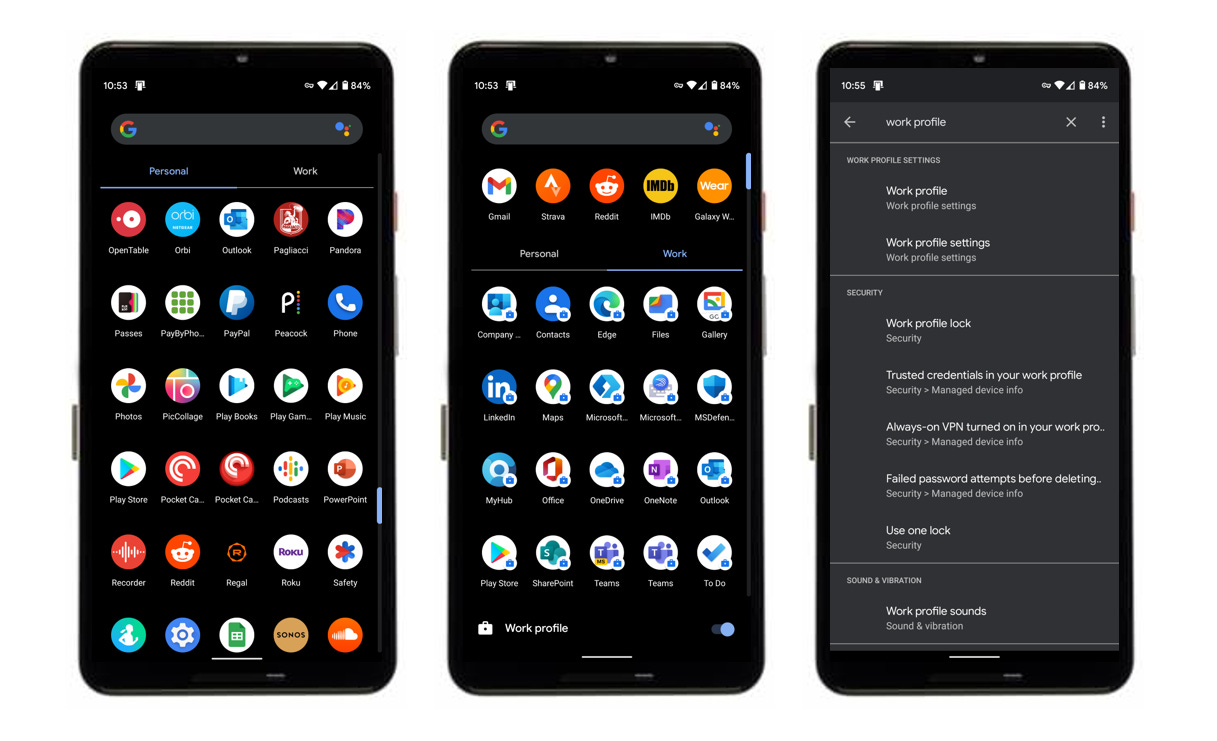
Once enrolled and active, I would find my work apps on a new tab within the Apps drawer - little context switching. And for any apps that support sign-in with both my work credentials (for me this is my OrdID managed via Azure Active Directory) and any consumer-facing authentication provider (apps that I sign into with a Microsoft Account, Facebook, Google, etc.) - I’d need two app instances. So, for example, and app like Outlook, instead of switching in-app from one account to the other, I’d have two instances of the Outlook on device - one for work email (the Outlook icon badged with a blue briefcase) and one for my personal accounts (Hotmail, Gmail, etc.).
My outlook on all this at first was a foe experience, but hold tight, there’s more.
Getting it all setup
Much of what I share in this section was setup for me by our talented IT department (MSIT), along with good documentation. This was the second foe I encountered - though only foe a few minutes. I’m one of 163,000 full-time employees, and grateful for good internal documentation in the face of change.
Within the “Company Portal” app, I clicked into the new device management setup screen. My Android device was already enrolled via InTune, so this was more of an update to my local policy; if it was a new device, I would’ve been prompted to first enroll the device, and then apply the new work profile policy to “Create work profile.” Once applied, my company could see and manage your Work profile - which contains my work apps, files, and data. And in the internal Help docs, I was reminded that “my Personal profile will contain your personal apps, files, and data, and will be completely private.” Phew.
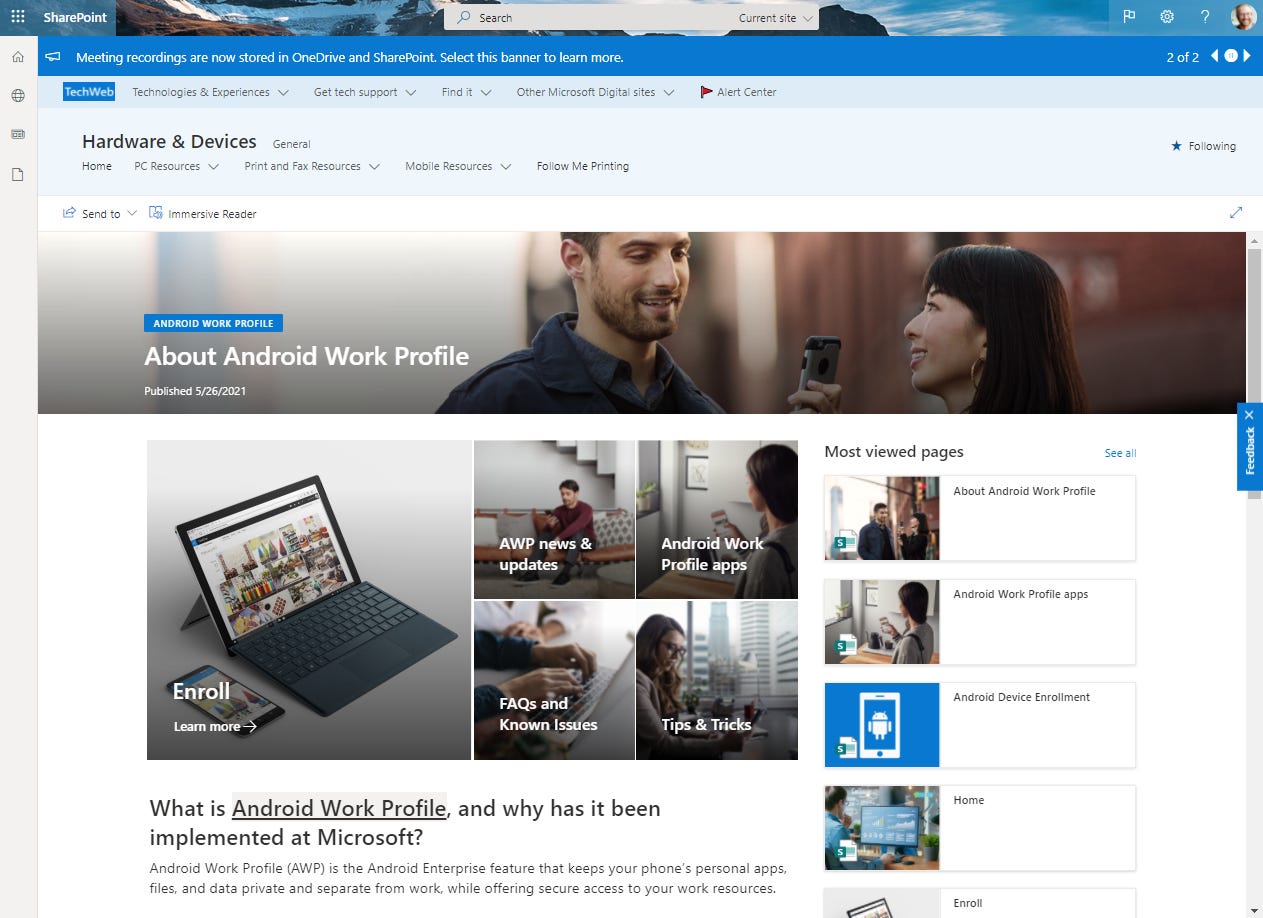
Learn more about the Android work profile feature (Google Support).
Work/life apps in balance
The Work and Personal profiles always stay separate, including apps—emails, calendars, docs, photos. The two versions never share data; personal data is private. Thus, my company can see and manage only your Work profile, and keep all work-related apps, files, and data easily accessible and secure. Less to worry about if my device is lost or stolen. By turning the Work profile on or off, you can Life without unwanted disruptions—whether you’re at home, at play, or at work (more on this below since it’s one of my favorite “friends”).
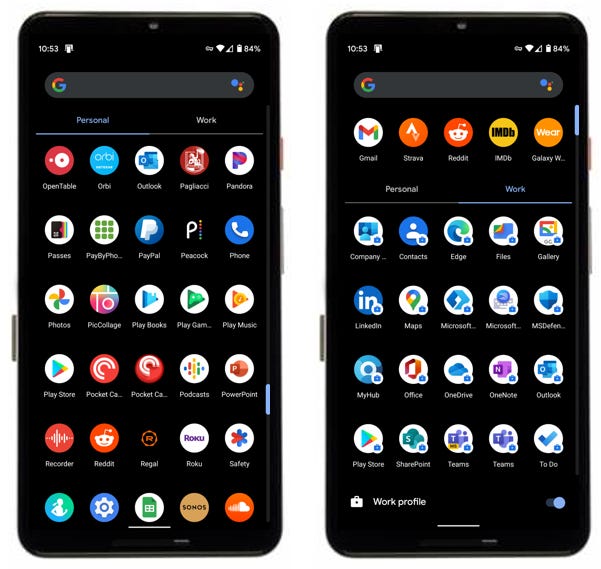
A few foes that took some getting used to:
The updated experience of the Apps drawer (as shown above) brings two new pivots, Personal and Work. It’s a simple change and was the thing that took me a while to get used to - knowing that there was a Work tab, which didn’t come naturally.
As I mentioned above in the Outlook example, you’ll access your work and personal data through separate apps. For me, this is also true for OneDrive, Office, OneNote, To Do, etc.
To keep data secure, only approved work apps can be made available to install from the work profile. So, if you as an individual have a business need for a work app that you don’t see in your managed Google Play Store, you need to request it. For me, I also use a managed version of Google Phots called Gallery, Contacts, and Maps.
The power of pausing the work profile
Work can wait when you’re on pause. And why not make Work’s waiting simpler.
When you’re off the clock or on vacation, the best way to stay disconnected is to turn off notifications. This can be cumbersome if you’ve got a bunch of work apps that generate a lot of pings and whispers for your attention; aka, manually adjusting notifications for work apps. With one tap, you can turn off your work profile. This “temporarily disables your work apps and notifications, allowing you to use your device without any work interruptions.” Thus, you temporarily enable uninterrupted peace and quiet [me with work profile off: 🧘🏻♂️].
From Google support:
“When your work profile is running, your work apps can run and generate notifications that appear alongside your personal notifications. Pausing your work profile temporarily disables your work apps and notifications, allowing you to use your device without any work interruptions. When your work profile is paused, work apps won't run, generate notifications, or consume data and battery life.”
On your device, go to Settings > Accounts >Work profile settings. Tap the Work profile switch to turn it On or Off. If you have a Google Pixel phone, you can turn the Work profile on or Off at the bottom of the Work profile screen (as shown in the above image.
Learn how to pause your Android work profile while on vacation (Google Support).
Final thoughts
In the end, I didn’t want to carry two devices and could bend to the will of IT. The business justification made sense, there was a new way forward, and it just took a little getting used to; once I knew what was what.
"In criticism, I will be bold, and as sternly, absolutely just with friend and foe. From this purpose nothing shall turn me." — Edgar Allan Poe
Like Edgar, I hope the above perspective on the Android Work Profile gave you fair critique, with a few “how it works” and “what to watch out fors".”
Let’s end on a less Foe’Poe note… three tips that help you make friends with your dual-use experience:
Use home screen widgets to see information side-by-side - like adding multiple calendar widgets from personal email and work email apps
Import important contacts into the Work Profile so you have access to send and share with the right people without weird workaround steps
Find and install company-approved work apps. Find the managed Play Store app with the blue briefcase icon to see and install the work apps available to you.
If you have apps that you used for work and do not need for personal use, it’s recommended that you uninstall them to save space on your phone.
Cheers, Mark “profiled for work and play” Kashman
P.S. (Pun Sharing)
Get your eye rolls ready to bake… one pun from me, @mkashman 🙄, and one from the world:




